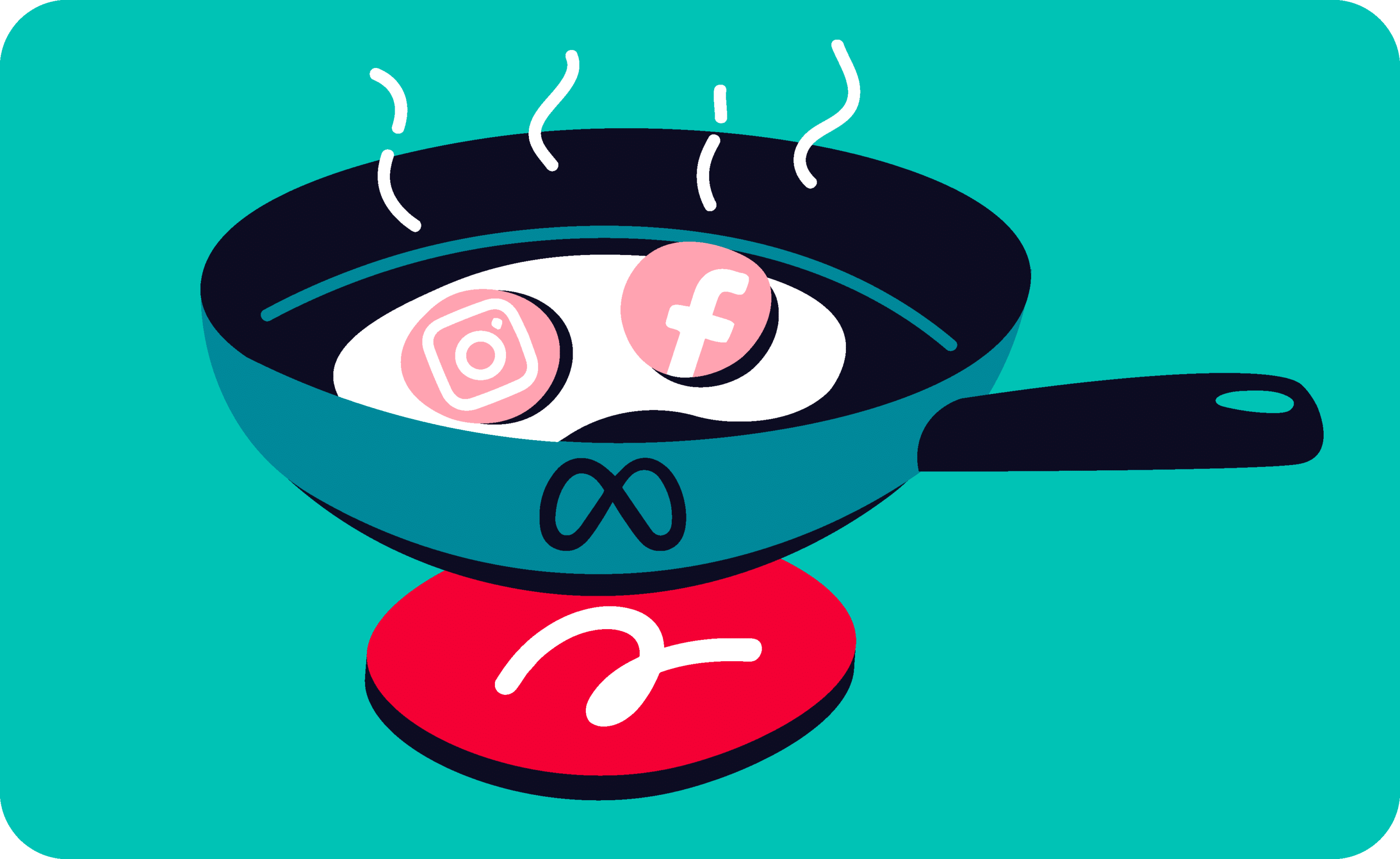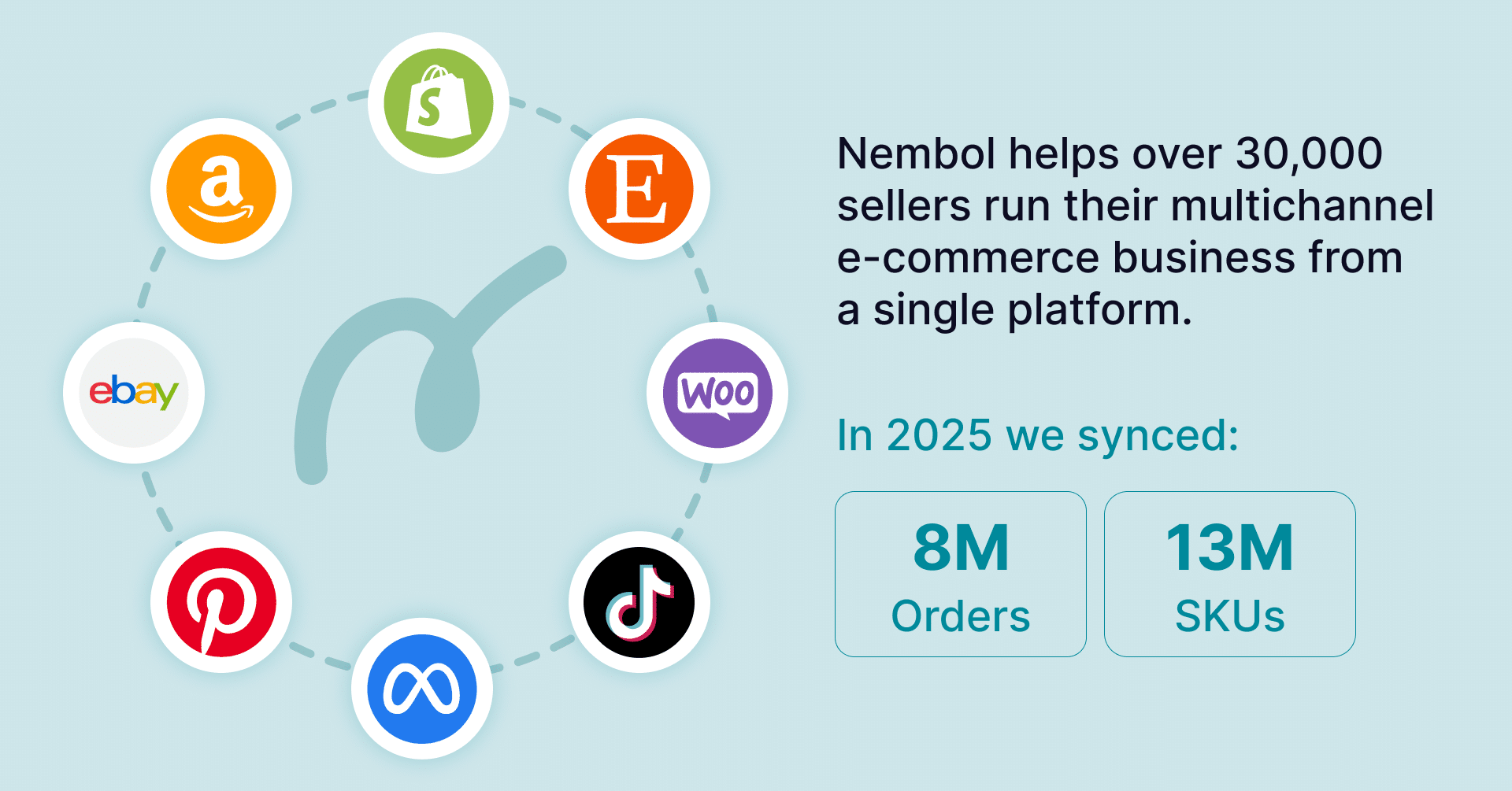Last update September 04, 2024
Add products to Facebook pages
There are three main ways to add products to a Facebook page:
- You can create a Facebook post with your product details
- You can list your products on your own Facebook Shop, and then tag the latter into your Facebook Page
- You can manually list your product on Facebook Marketplace, and then tag it into your Facebook Page
Creating a Facebook post, or listing on a Facebook Shop, can both be automated, with tools such as Nembol. Facebook Marketplace listing cannot be automated at this time.
Manually creating a post is the oldest and most classical way of publishing a product on Facebook, it is somehow convenient because all of us are used to it, it dates back to when Facebook didn’t have any Product- or Commerce-related instrument.
Let’s see the differences between a Facebook page, a Facebook Shop, and Facebook Marketplace. We will also briefly touch on Instagram Shopping, because it shares some of the same backend tools.
In Meta’s own words, dating February 5th 2024 on one of their support pages:
- “Only professional sellers may list their items for sale on Shops on Facebook and Instagram.”
- “Only consumer sellers may list their items for sale on Other Facebook and Instagram Commerce Products (including Marketplace).”
Facebook Marketplace and Facebook Shops are two distinct platforms within Facebook.
How do I post an item on my Facebook page?
Posting a product on a Facebook page can be very similar to publishing any post on Facebook: any Facebook user in practice knows how to do it, and can do it manually. Professional sellers, or sellers with dozens or hundreds of products, can use automated tools to post massively to list more products in less time, with no errors.
In addition to the good old standard posting, which is still there, Meta released in the last few years a set of specific tools for e-commerce, which are reunited under the Meta Commerce Suite. Publishing on your Facebook Page is different from listing your products on Meta Commerce (formerly known as Facebook Catalogs).
- Posting a product on a Facebook page will typically bear an automated backlink to your e-commerce website or marketplace page.
- Listing a product on Meta Commerce allows you to sell directly on Instagram and Facebook Shops, in some countries with buyers checkout inside of Facebook.
Sellers with dozens or hundreds of products should pick a bulk-listing tool. These tools can automate backlinks to listings which you previously published on your website, or on a marketplace such as Etsy, eBay, or Amazon.
As a bulk-listing and product sync tool, Nembol works both to directly post on one or more of your Facebook Pages, and to upload and sync your products inside Facebook Catalog.
To share your Etsy or eBay listings on Facebook, start by linking your accounts to Nembol. Once connected, import your products from your stores into Nembol. From there, you can post them directly on one or more of your Facebook pages. Before publishing, you also have the option to select the backlinks that will be included in your Facebook posts.
Read more about how to post products to a specific Facebook Page.
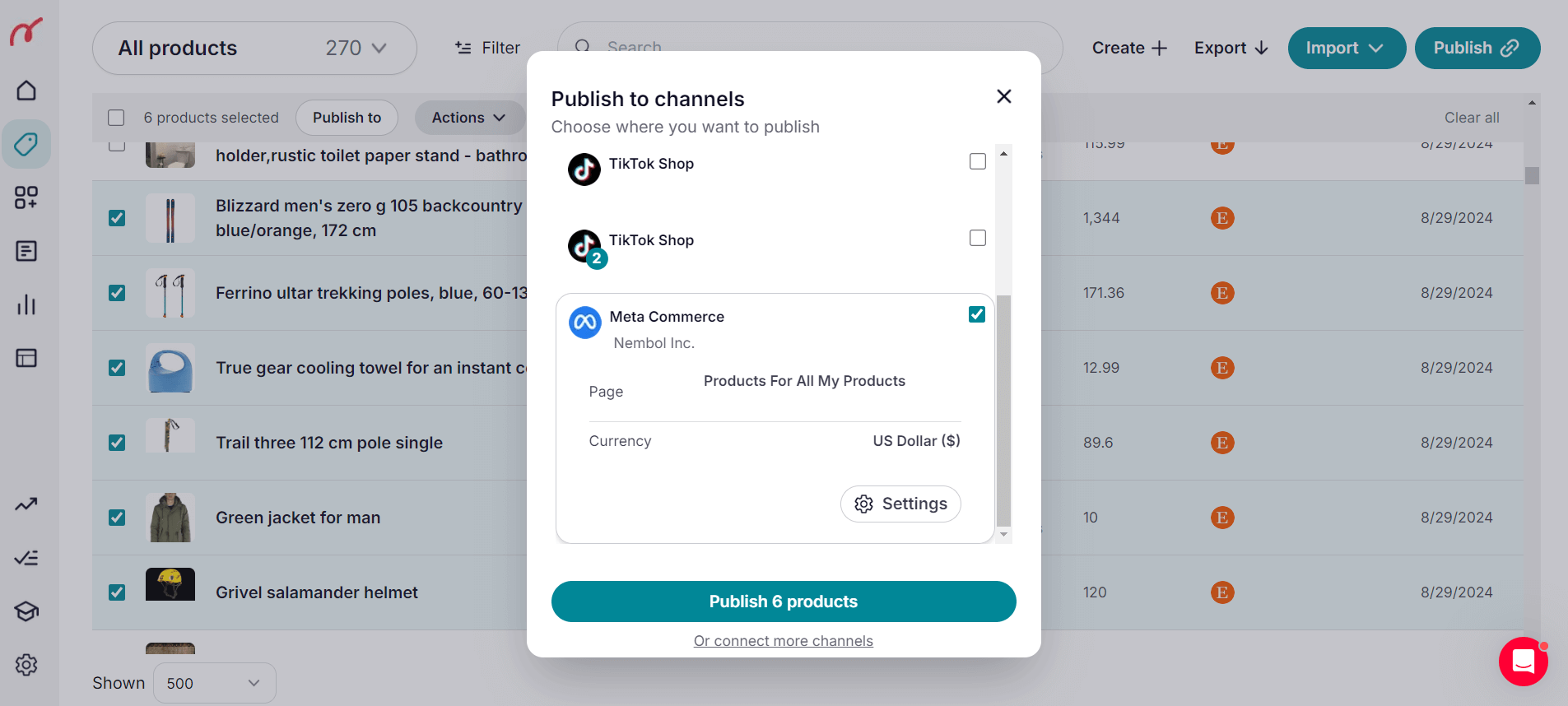
What is a Facebook Catalog?
A Facebook Catalog is a container of products with their information, which a business can connect to one of their Facebook Shops and/or one of their Instagram Shopping accounts.
Facebook Catalog, Meta Catalog, and Meta Commerce Catalog are different names for the same thing.
More specifically, a Catalog stores comprehensive product details of a given set of products, which can then be used for various advertising purposes within the Meta / Facebook galaxy of properties, including dynamic ads and collection ads, and e-commerce product listing on both Facebook and Instagram.

Meta Commerce Manager back-end as of September 2024, dedicated to professional sellers. You can have multiple Catalogs, and multiple Business Assets, like Facebook Pages, Facebook Shops, Instagram Shopping accounts.
What is the difference between a Facebook Shop and a Catalog?
Facebook Shops and Facebook Catalog are both dedicated to business users, each serve unique roles within the Facebook ecosystem:
- A Facebook Shop functions as an online storefront, allowing businesses to display their products directly on a Facebook page, and be paid right away.
- A Facebook Catalog operates more like a warehouse or inventory system, a container of product information.
Each seller may have multiple Catalogs within their Facebook system, and connect each of them to specific e-commerce venues within Meta. Sellers can also have multiple Facebook Shops, each served by a specific Catalog.
Another way of seeing it, is that a Facebook Catalog is the container, and management system, for the specific set of products a professional seller wants to display on a specific Facebook Shop.
As a side note, a Facebook Catalog is also the container, and product management system, for the specific set of products displayed on a specific Instagram Shopping account.
For instance the example seller named “Superdiamonds”, had three catalogs last year:
- One connected to their Facebook page “Diamonds for her”
- The second to the Facebook page “Engagement rings”
- The third to the Instagram Shopping account “Superdiamonds”
This year, they added a fourth catalog, containing a slightly different selection of products to be assigned to yet a new Instagram Shopping account. And by the way, they are using Nembol as a Bulk listing and inventory sync tool to manage all their Catalogs.
Positioning your company, your product set, and your pricing is key to a successful e-commerce activity, and Facebook Catalog (now Meta Catalog) is a good dynamic tool.
Functions of Facebook Catalog
Once you’ve added items to the Catalog, you can use it for multiple purposes, including:
- Sell on Facebook via Facebook Shops, and get paid on Facebook in selected countries.
- Sell on Instagram via Instagram Shopping: you can tag products on Instagram posts or stories, people can tap on tags to access more information about the items.
- Keep track of your stock count inside Meta properties. In most countries the system tracks only in-stock / out-of-stock
- Edit pictures, titles, prices, descriptions
All of the above functions can be made automatically by a Multichannel Management Software like Nembol, which can automatize both listing and de–listing, as well as price and quantity mass-changes, and product-details update.
How to add products to Facebook Catalogs
You can add items to a catalog in different ways:
- If you have fewer than 30 products on sale, the easiest is to do it manually inside your Meta Commerce Manager account.
- If you have more items, it is suggested to use a bulk listing and synchronization tool, such as Nembol.
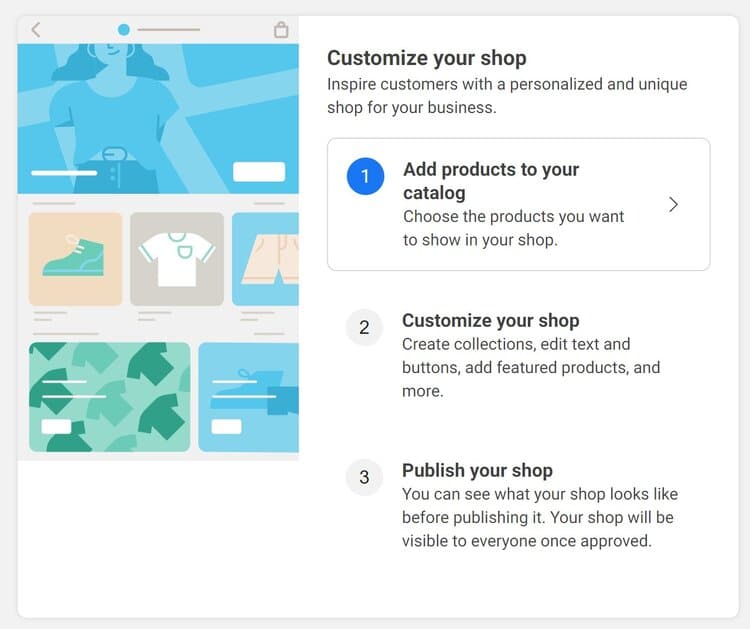
Add products to Meta Catalog manually
If a seller has fewer than 20 or 30 products, they could be interested in a step-by-step guide to manually adding items to their Meta Catalog:
- Open Commerce Manager and select your catalog.
- Go to the “Catalog” tab, then “Items.”
- Click “Add items” and choose “Manual.”
- Fill out the form for each item:
- Add an image (at least 500 x 500 pixels, JPEG or PNG).
- Enter a name, description, and other details.
- To add item variants (like different sizes or colors), use the “Add variant” option.
- When done, click “Upload items” and then “Done.”
Add products to Meta Catalog using a multichannel listing tool
Using a Multichannel Management Software, a business can be selling on Facebook Shops, and on Instagram Shopping in a couple of hours.
In fact, when a seller has more than a certain number of products, creating products one by one inside Facebook catalog quickly becomes tedious, time-consuming, and error-prone.
For this reason, Meta opened their systems to third-party developers such as Nembol, to create bulk listing and content synchronization tools. This is software also called Multichannel Manager.
Some of these tools are very simple to use, and are specifically designed for small and medium sellers, without dedicated e-commerce teams.
They look like websites where sellers can create an account, and access functions which extract their listings from the marketplaces they use such as Amazon, eBay, or Etsy, or from their existing e-commerce website on platforms such as WooCommerce, Shopify, or PrestaShop.
Once products are inside the listing tool, they can be filtered, sorted, selected, and bulk listed inside Meta Commerce, and inside one or more specific catalogs within Meta Commerce.
In a few minutes, a business can be actually selling on Facebook Shops, and on Instagram Shopping.
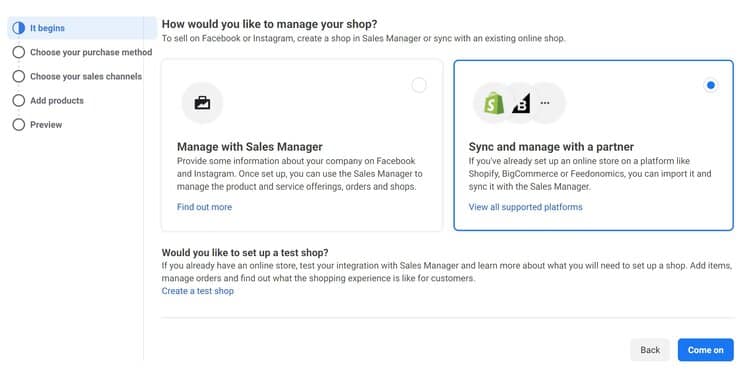
Minimum requirements to sell on Facebook and Instagram
To get started with Facebook Shops, you need to be a business, individuals can sell on Facebook marketplaces.
In addition, businesses need at least one Facebook Page, a working Meta Commerce account, and at least one Catalog of products within it.
To sell on Instagram Shopping, businesses also need a Meta Commerce account, and a dedicated Catalog of products.
Once the above is done, Nembol can quickly and effortlessly transfer your listings for instance from Etsy or from eBay to your Facebook Catalog.
Read what Facebook says on how to create a Shop on Facebook or Instagram.
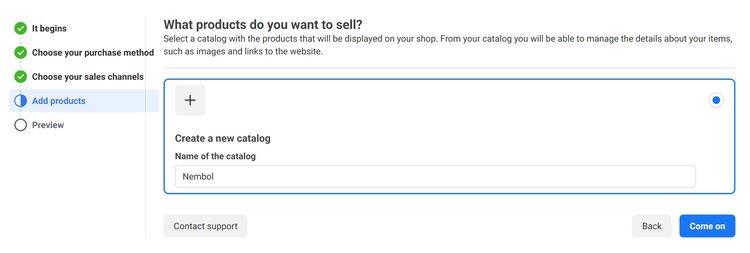
How to add items to Facebook shop without a website
You can add products to your Facebook catalog also if you do not have your own website. Facebook Shops is actually aiming at enabling users to check out straight on Facebook, without the need for an external cart.
There are in fact plenty of sellers, which have years of experience selling on marketplaces such as eBay or Etsy, and chose not to have their own ecommerce site.
By using automatic tools such as Nembol, a seller can efficiently extract their own listings out of eBay or Etsy or Amazon, and list them inside Facebook Catalog or post them on their Facebook page.
Products can be added to Facebook Catalog in several ways, starting from several sources of the product data:
- As said above, products can be manually created directly within Facebook Catalog
- Sellers can export a CSV file from their ERP, or management software, or POS.
- Products can be imported from a marketplace and transferred to Facebook Catalog
Third-party apps like Nembol make all three options above quite straightforward.
Products can be transferred directly from a marketplace to the specific Meta Catalog dedicated to Facebook, or to Instagram, a CSV file can be exported from any ERP and imported into Nembol, or products can be created directly in Nembol, which is simple, fast, and intuitive.
For sellers looking to streamline their workflow and increase productivity, Nembol offers an efficient solution. By importing a CSV file into Nembol, listings will be ready to be sent to Meta Catalog and other sale channels in just a few clicks.
Nembol actually is the missing link between any Legacy commerce business, and modern social commerce.
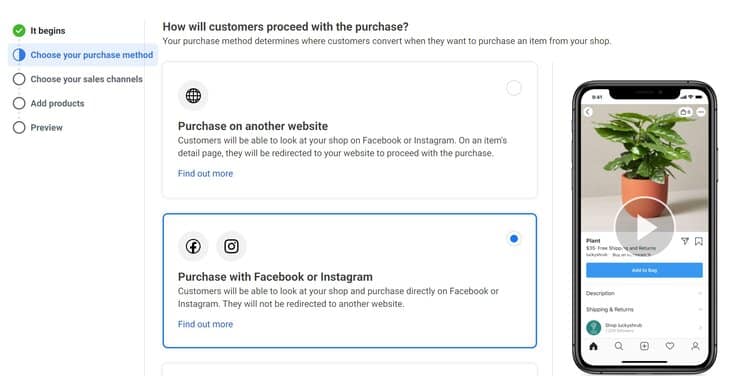
Facebook Commerce Manager
To start using Facebook Catalog, you need to be a business and to have a Facebook Business account. This is sufficient if you want to advertise your products on Instagram and Facebook.
On the other hand, if you want to sell on Facebook Shops, you also need to create a Facebook Commerce Account (if you don’t have one yet).
How to add products to Instagram
Instagram Shopping enables businesses to display their products directly on Instagram, simplifying the process for users to find and buy items within the app. This feature allows brands to establish a digital storefront and highlight products through organic posts, Stories, IGTV, Reels, and ad campaigns.
Instagram shopping
To get started with selling on Instagram, you’ll need to convert your Instagram account to a Business account.
After that, link your Instagram Business account to a Facebook Catalog.
Next, you’ll need to upload products into your chosen Catalog. You can do this through:
- Catalog Manager: A self-service option available in Facebook Business Manager.
- E-commerce Platform Partner: Integration via one of Meta’s certified e-commerce platform partners, like Nembol.
Once your product catalog is linked to your Instagram Shopping account, you’ll need to submit your account for approval.
After that, you can activate the Instagram shopping feature.
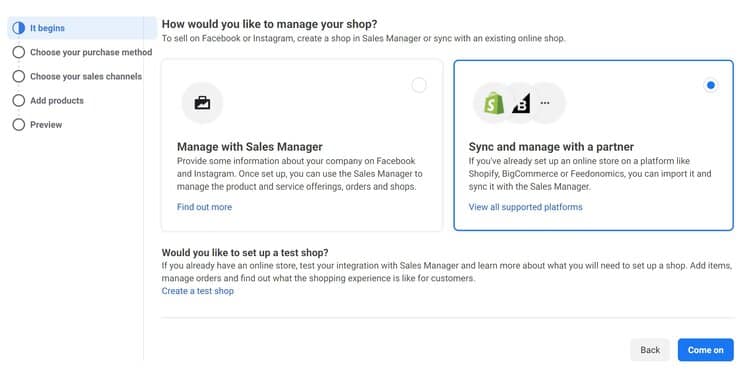
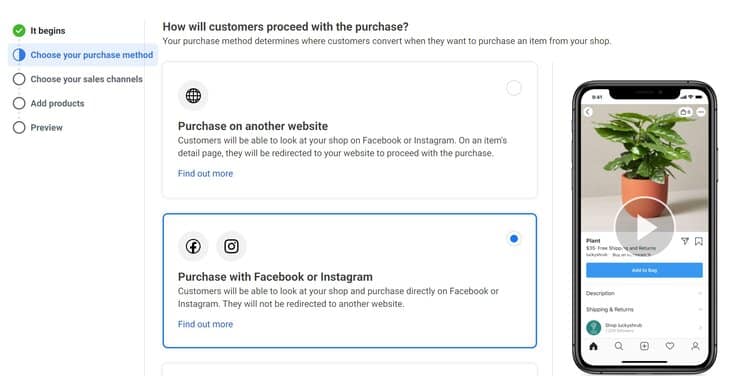
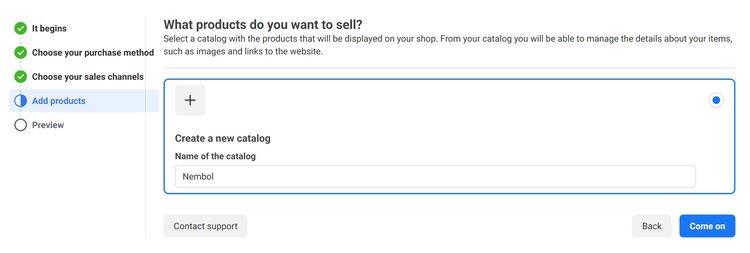
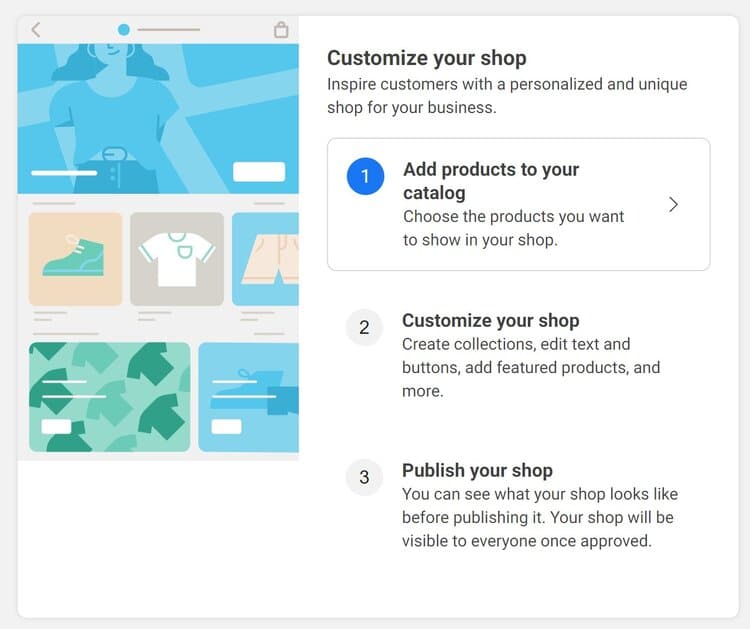
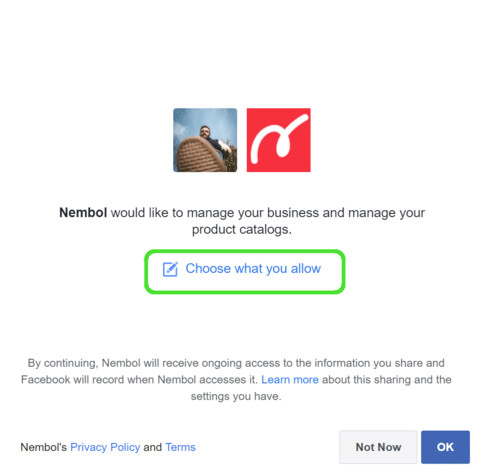
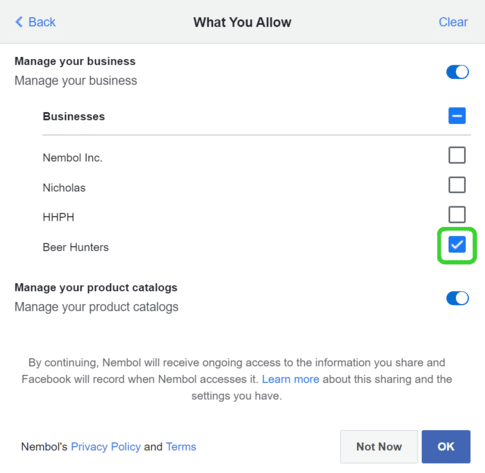
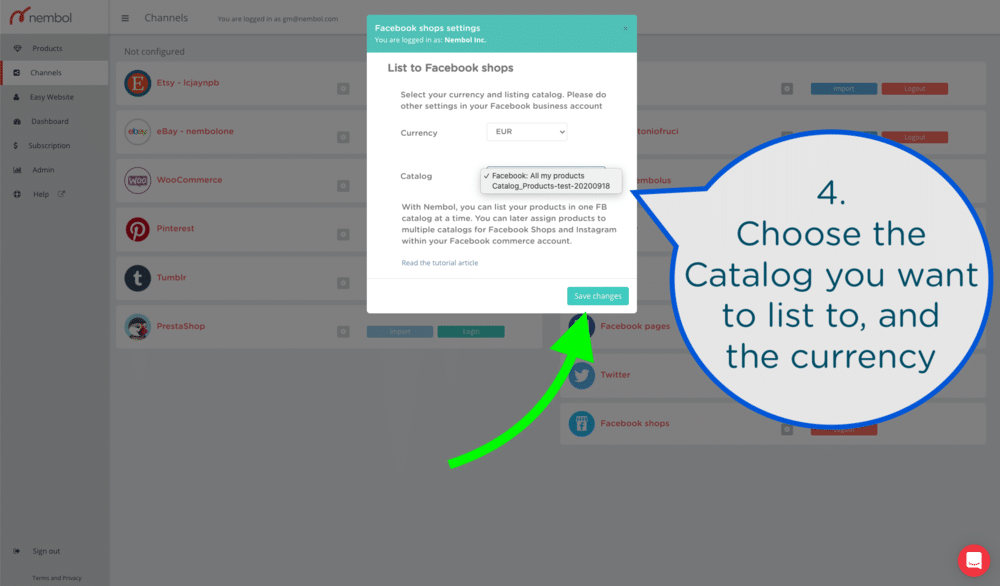
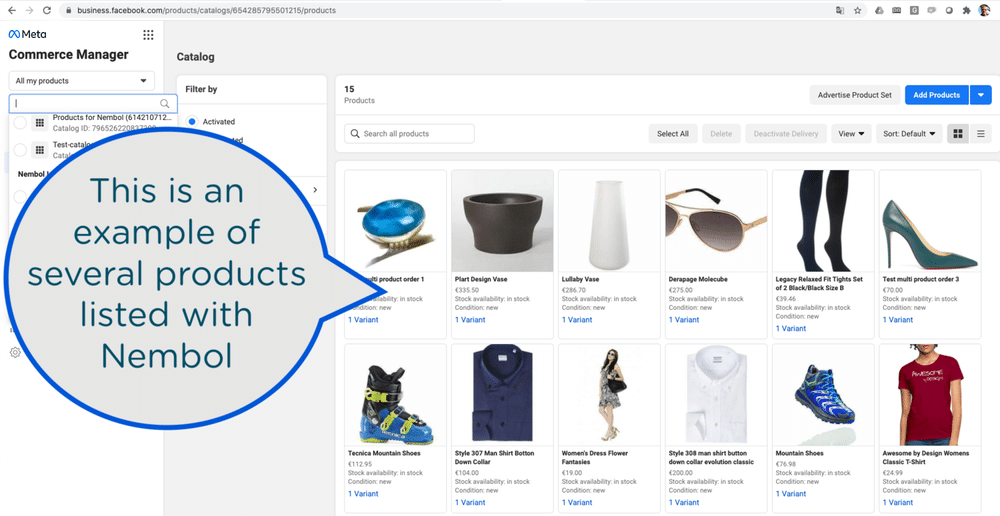
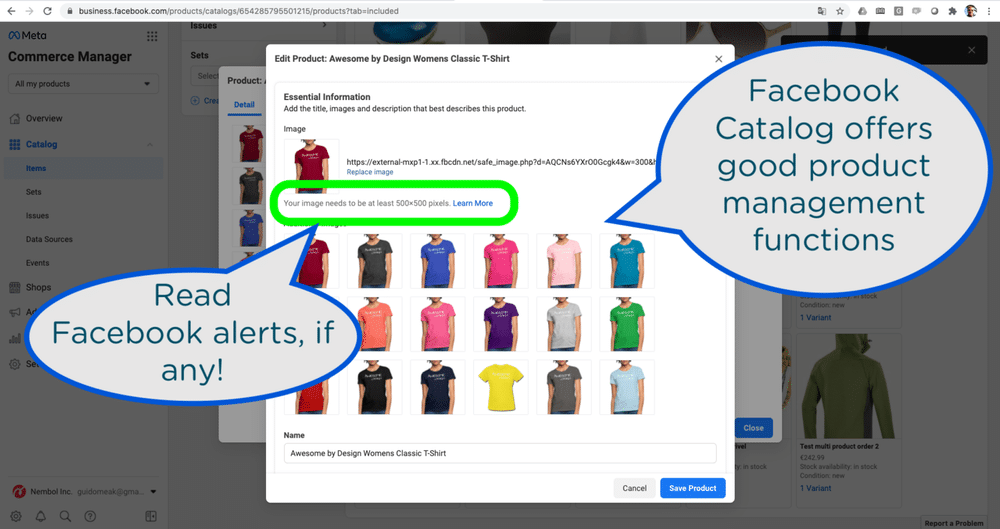
Try Nembol for free: enjoy a 14-day trial
No credit card required
Example: how to import Etsy listings to Facebook shop
Many sellers use Facebook’s tools as part of their sales strategies. If you’re interested in importing your Shopify, eBay, Etsy, Amazon, or TikTok Shop listings into Facebook Shop or your Instagram Shopping account, you can do it through a third-party app like Nembol, which was designed to manage multichannel listing, and inventory sync.
First you have to connect your Etsy account to Nembol, then import your Etsy listings into Nembol. At your first connection, Nembol will import listings automatically.
When your products are in Nembol, you can select one or more of them, and Publish them on your Meta Catalog of choice. To do this, first connect your Meta Commerce account to Nembol.
How to connect Facebook Shops to Nembol
If you have at least one Facebook Catalog active, you can log into your Meta Commerce account in Nembol.
Most sellers have multiple Meta Commerce Catalogs (aka Facebook Catalogs) which they use for different purposes inside Meta. This is how you get along:
Start in the Channels Tab inside Nembol:
- Click on “Connect Channels +”, and select Meta Commerce.
- You will be taken to Facebook. Click on “Continue as + your Name”.
- On the second step, click on “Manage Authorizations” (see first screenshot below).
- Leave “Catalog Management” ON.
- Click “Confirm”. You will be taken back to Nembol.
- In Nembol, select the specific catalog (third screenshot below).
- Done!
Note that you can list the same product from Nembol to just one Meta Catalog, but Facebook allows you to later assign products to several catalogs from inside their Catalog Manager.
Want to change the catalog associated with Nembol? Check this guide out!
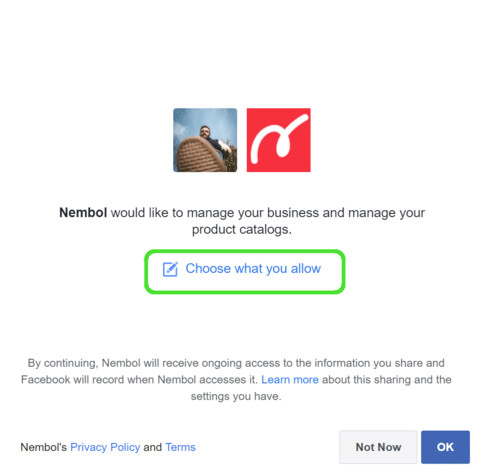
How to bulk add products to Facebook Shop using Nembol
Now that your chosen Meta Catalog is connected to Nembol, proceed with connecting your Etsy account and importing your products into Nembol.
After that, the process of listing products is as simple as for any other channel:
- Select one or multiple products in Nembol.
- Click on “Publish”.
- Select one or more channels
- Proceed.
- Wait a few seconds and click on the eye icon to see the results.
Once this is complete, your catalog has to be approved by Facebook, which happens pretty quickly, and will be published on your Facebook page and Instagram account of choice.
This is allo, we wish you good luck with your business. Do not hesitate to contact us in case of any ecommerce needs. We have a team of experts ready to help via chat. Or check our tutorials, our Help website or our YouTube channel.
Or otherwise, just try Nembol. It’s free for up to 14 days.
Frequently Asked Questions
How do I add products to my Facebook Page?
You can add products to a Facebook page by creating a regular post, tagging items from your Facebook Shop, or by listing them using Facebook Marketplace. Tools like Nembol can help automate posting and syncing.
What is the difference between Facebook Shop and Catalog?
A Facebook Shop is your storefront on Facebook, where your products are shown to customers. A Facebook Catalog is your product database that stores and manages all your product information.
Can I add products to Facebook without a website?
Yes, you can sell on Facebook Shops or Marketplace without needing your own website. Use Nembol to import your listings from Etsy, eBay, Amazon directly into Facebook.
How do I list multiple products on Facebook automatically?
To list multiple products on Facebook automatically, use a bulk listing tool like Nembol to import and sync products from platforms like Shopify, WooCommerce, or Etsy into your Facebook Catalog.
How to connect Facebook catalog to Instagram?
To connect your catalog to Instagram Shopping, first convert your Instagram to a Business account, then link this account to your existing Facebook Catalog. Finally, you can upload and manage your products via Catalog Manager or a tool like Nembol.