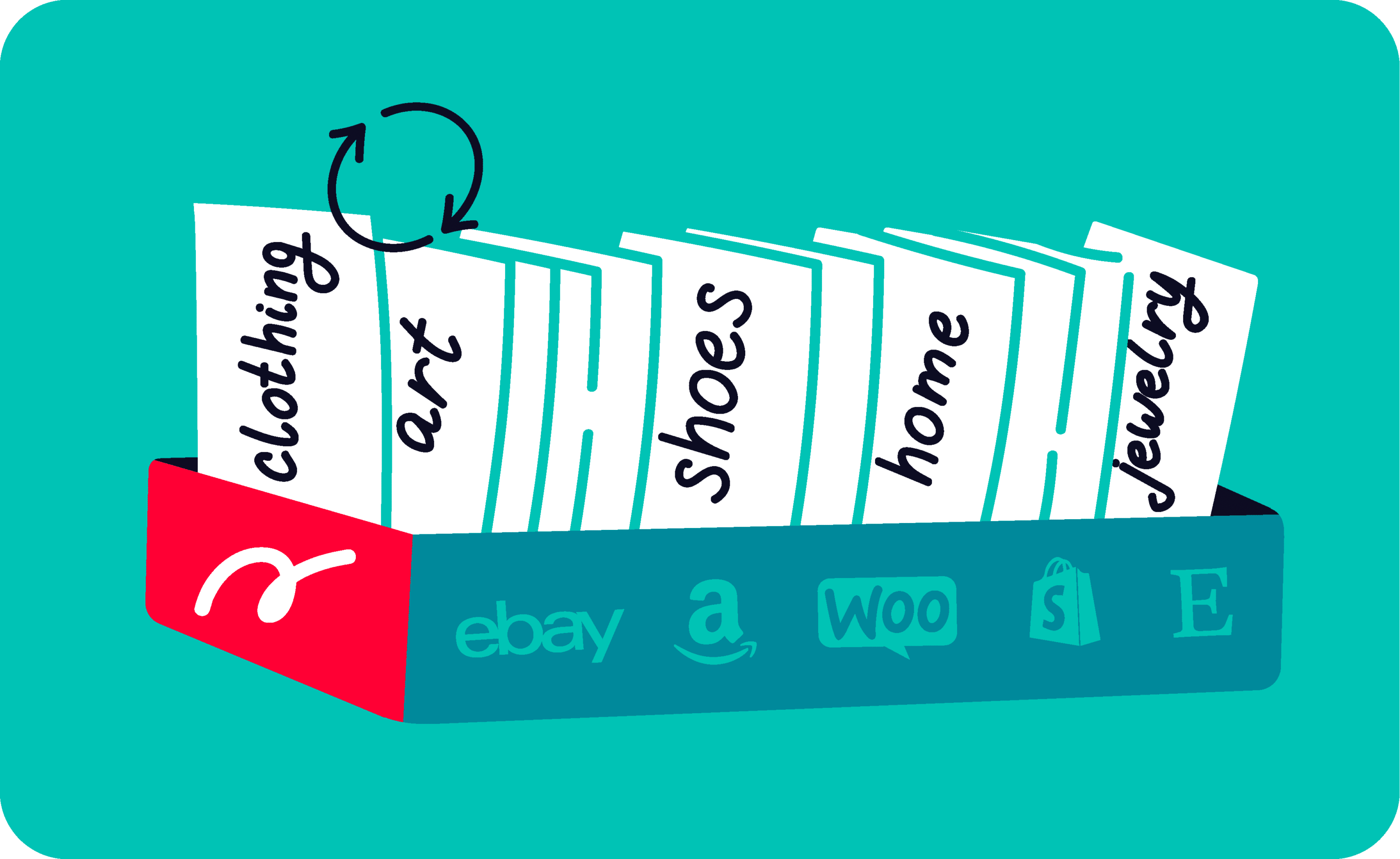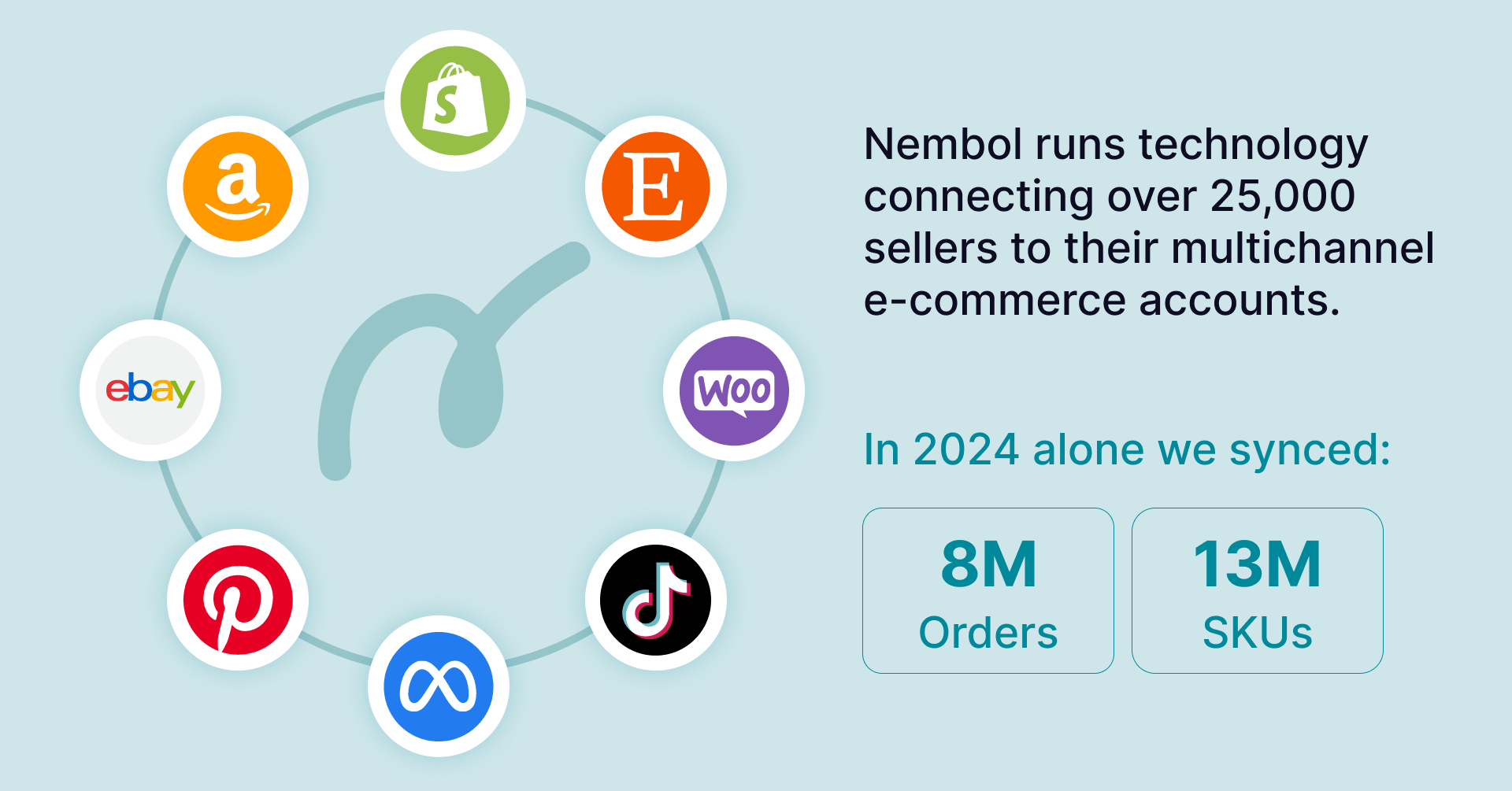Last update November 12, 2023
Overview
This guide is meant for all e-commerce sellers and store owners who use multiple channels to sell their products online. Let us briefly explain how Nembol manages different category logics across our supported channels.
Automation tools help you bulk-list on multiple channels faster and easier. Since no marketplace uses the same rules as the others, every time you want to list a new product you need to start all over again and find the correct shop section and selling category.
Nembol has included a tool for automatic categorization of listings to help you save time and effort when transferring your products from one platform to another.
Try Nembol for free: enjoy a 14-day trial
No credit card required
Marketplace Categories
Amazon categories and Node IDs
The first platform we analyze is also the most complex.
Amazon has over thirty thousand categories and their listing system does not currently allow any type of automatic categorization for new products.
Each Amazon category, sub-category, and sub-sub-category is identified by a numeric code called Browse Node-ID. Node-IDs differ per Amazon locale and may be changed by Amazon without notice. Therefore, if you want to sell on Amazon products new to their catalog, you have to manually fill-in the right Node ID for each product you want to publish.
Things can get even more complicated, because not all Amazon categories are open to all sellers: some categories require a special permission from Amazon, whilst others are open but limited by dedicated rules.
This is why Nembol user can currently list on Amazon exclusively products already identified inside Amazon catalog, i.e. products that already have an ASIN code, the proprietary Amazon product identifier. To be listed on Amazon via Nembol, a product must therefore have a genuine barcode typed in its product card inside Nembol. This guarantees that Amazon recognizes it, and automatically assigns it to the correct Node-ID.
If the product you are listing is new to Amazon’s catalog, or you are listing as a barcode exempted brand or seller, you currently alas need to list directly via your Amazon Seller Central account, and of course you’ll have to assign to each of your products the correct node-ID.
More detailed instructions can be found on the dedicated article:
Amazon categories, browse node IDs, and barcodes explained to online sellers
How to categorize products on eBay
eBay is much easier than Amazon because it has an automated categorizer that works in the background applying its A.I. to your listing.
You still have to dedicate some attention to it, because if you don’t choose wisely your categories, you will end up offering a poor browsing experience to your customers, and eventually you will see your revenues reduce.
When importing listings from a different channel, Nembol keeps the keywords that identify the category and then uses them to place your products in the most relevant eBay category, automatically. That’s how automatic categorization can help you saving time listing on eBay!
If you don’t have any keywords in the Category field in Nembol, we will use the title to match the product with a selling category; otherwise, you can add them manually inside each Product card.
More detailed info can be found here:
eBay categories: everything you need to know for your online business


How the automatic categorization works for Etsy items
Etsy is the last ecommerce marketplace we consider in this article. As for all of the previous channels, it’s extremely important to categorize your listings correctly. But exactly as for Amazon, Etsy categories are many, too many for a manual choice.
Therefore, what Nembol does for you is to analyze your latest listings and suggest you a short-list of categories you can use.
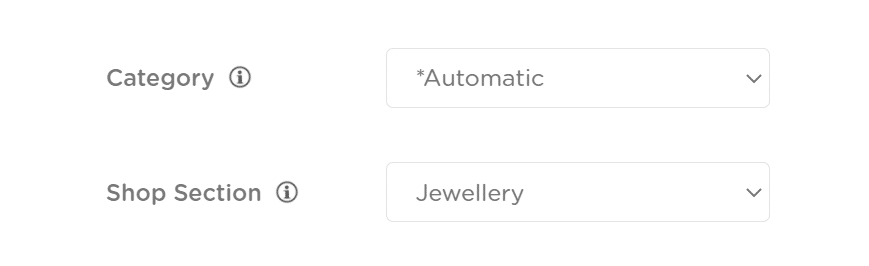
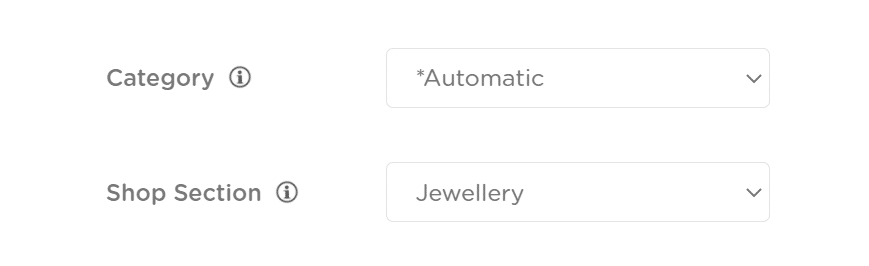
In your “List to Etsy” settings in Nembol, you can choose whether to publish products into a specific category or set it to “Automatic” and let Nembol Artificial Intelligence automatically pick the right category for each of your items. Based on the category of the source channel or the product title, the AI will place products in the most fitting category.
Categorizing products on Etsy has never been so easy!
If you want to know more about Etsy’s categories, read the complete and detailed article here:
How do Listing Categories work on Etsy?
Discover exclusive content, insider tips by subscribing to our newsletter. It’s quick, easy, and free! Join now and get a 10% discount!
By entering your email address, you accept our Privacy Policy and Terms of Use. Totally free. Unsubscribe at any time.
Ecommerce category page best practices
Shopify product categories
When listing in bulk on Shopify, you can do two things:
a) Pick one of your Collections you already have in Shopify;
b) choose “no collection” inside Nembol, and structure your Shopify store using automated collections.
To Pick one of your existing Collections, go to your Channels Tab, then:
- Open Shopify settings
- Go to the List to Shopify section
- Pick your preferred Collection
- List a group of items, then switch Collection
- Repeat


To use automated collections, choose in Nembol “no collection” in the Collection select inside the List to Shopify settings, and set your Shopify store to assign products to collections according to at least one rule.
You can also create collections using Shopify product tags and other rules. Using tags is perhaps the most modern way to structure your Shopify store.
More detailed information can be found here in this Shopify collection comprehensive guide.
Bulk list products in WooCommerce categories
Exactly like Shopify, for WooCommerce you can pick inside Nembol one of your Categories for each bulk of products you list.
To do this, go to your Channels Tab, then:
- Open WooCommerce settings
- Go to the List to WooCommerce section
- Pick your preferred Category
- List a group of items, then switch Category
- Repeat util all your items are listed on WooCommerce