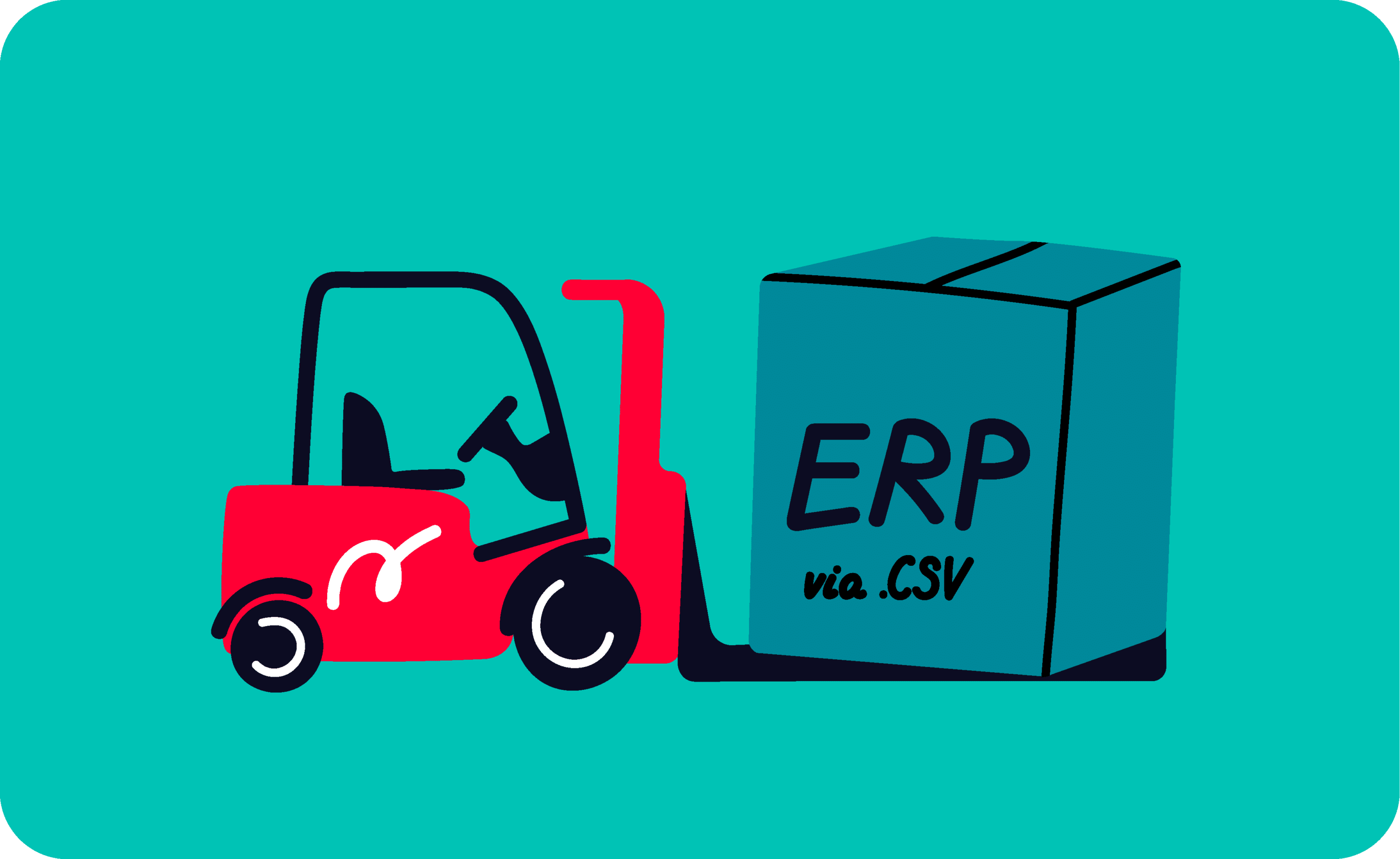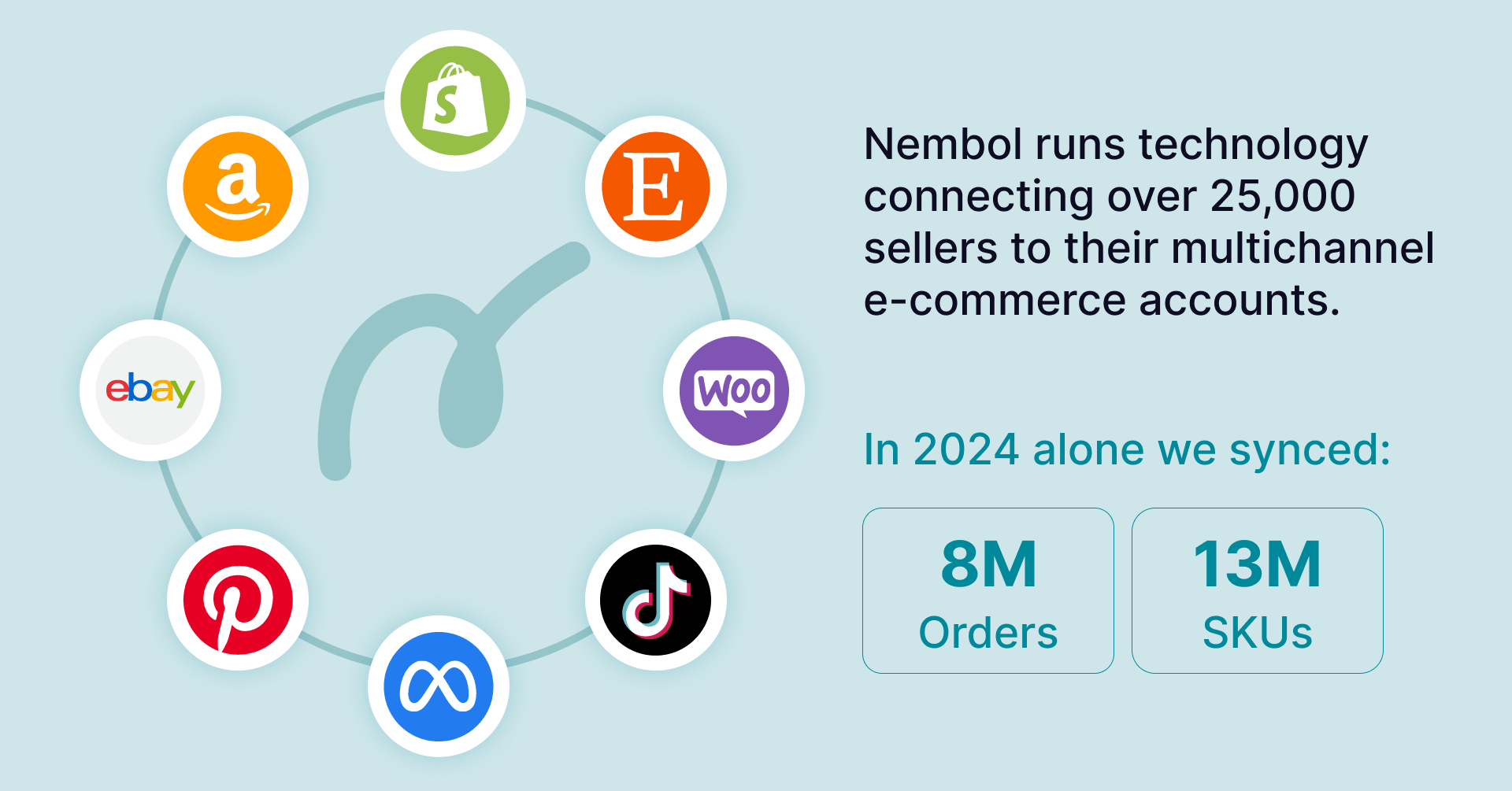Last update November 12, 2023
Overview
For Traditional businesses with Enterprise Resource Planning (ERP, aka business management software), starting an e-Commerce might be challenging, especially finding an ERP e-commerce solution that can be used to build a website effortlessly starting from a dataset.
In this article, we will see how a company can activate an e-commerce operation starting with data contained inside their current Management Software or ERP. It is easy with Nembol and Nembol Easy Website.
ERP warehouse management system: what it is and what it is used for?
ERP stands for Enterprise Resource Planning, it is the acronym of what used to be complicated business management software helping traditional companies to run every aspect of their business.
Today, executives and marketers freely use ERP to indicate the “management software” of a company, which often automatizes just a part of the operations. These systems invariably contain your product information, which in turn is often organized in hard-to-grasp database tables, or long lists of data.
Management Software, or Management Systems, and ERPs are often referred to as “Legacy Systems”, because they are a piece of technology that a company cannot do without, that have been trimmed over years of work, but that are getting older and surpassed in usability by contemporary Web-based solutions.
Because it took so long to perfect each company’s Legacy System, and since they are mission critical, companies would like to run a seamless e-commerce operation, without changing their Management Software.
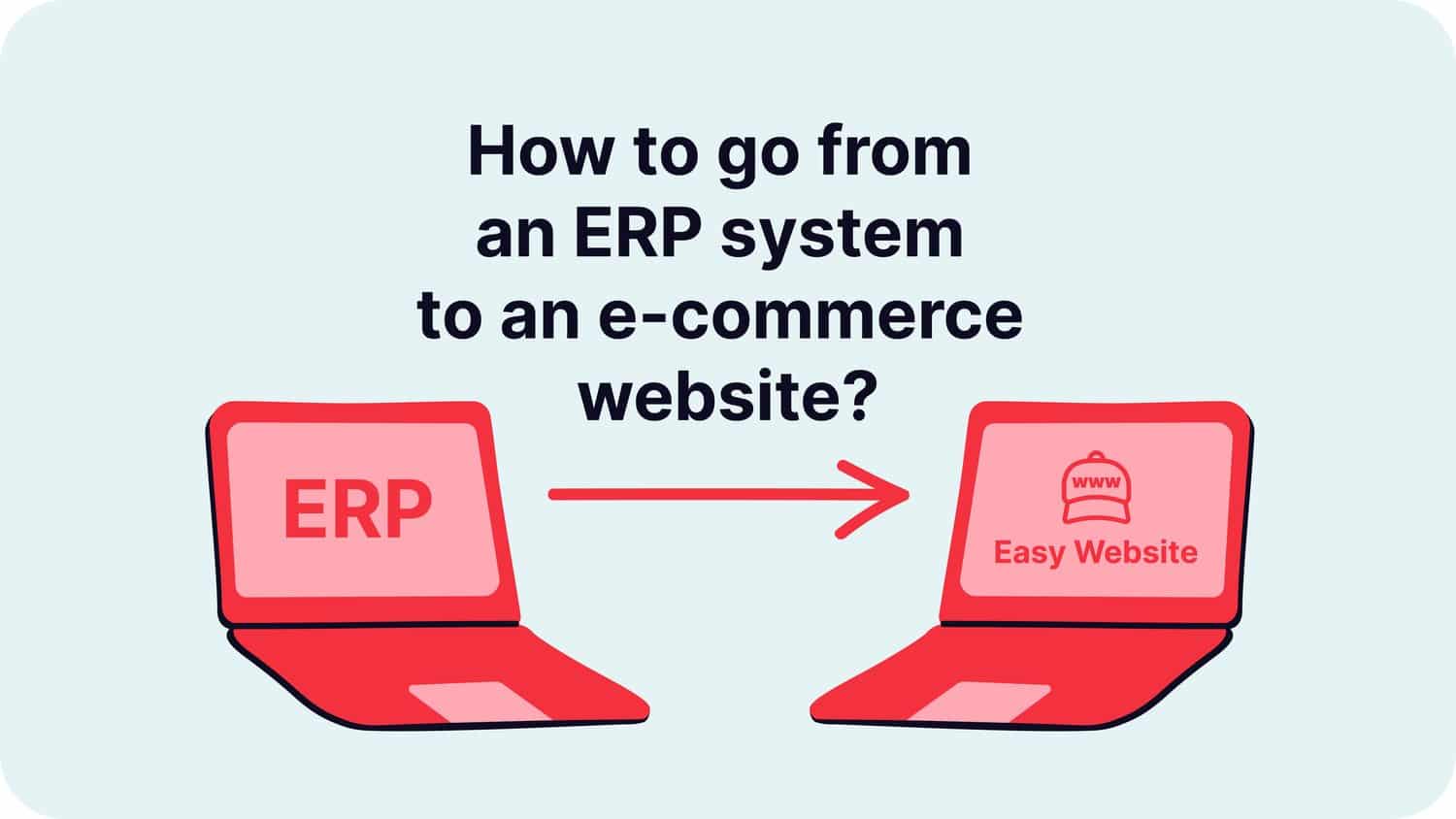
Indeed, many companies oftentimes have the desire to use this information to feed an e-commerce store, and they want to do this as easy as possible and without breaking their Management Software, nor incurring in extra costs charged by the software-house proving them such system to trim it or to attach to it shaky add-ons.
Do those needs sound familiar to you? Well, you will be pleased to hear that there’s a solution for you: Nembol’s Easy Website, the e-commerce website that can be populated by the products contained in your ERP dataset.
Extract listings from your ecommerce product database
ERP CSV transfer
There are a few easy steps to follow:
- Export a CSV file with all your products from your ERP
- Import the CSV inside Nembol
- Turn on your Easy Website – You’re done
ADDITIONALLY: Select all your products or a subset and list them on multiple channels with Nembol, if you want more visibility
How to set your CSV
Your Business Management Software contains your product information. Typically it contains the basic information such as:
- Product name
- SKU code
- GTIN (EAN, UPC, ISBN, ..)
- Product price
- Stock count
- Product description
- (Sometimes) Product picture
Most e-commerce management Software, including yours, has an “Export CSV” function. Use your inventory management software CSV export to extract product data from the database.
Then your team just may need to shuffle the four columns and name them according to Nembol import standards, and take advantage of the “Upload CSV” function in Nembol.
Nembol CSV contains all of the 7 previous columns and, additionally, a few more fields you may want to add later, including category, tags, product measures, weight, variations, multiple pictures, and more.

But as you may not have additional useful information inside your ERP, Nembol does not force you to provide a file complete with all columns. Just provide the easiest possible file with two, three, or maybe four columns, and upload it into Nembol to start. You’ll be able to edit and improve later!
Once you’re done importing, you’ll see the magic happen: your Nembol Product tab will suddenly be populated with products and you will immediately be able to share your products on multiple channels or on your Easy Website.
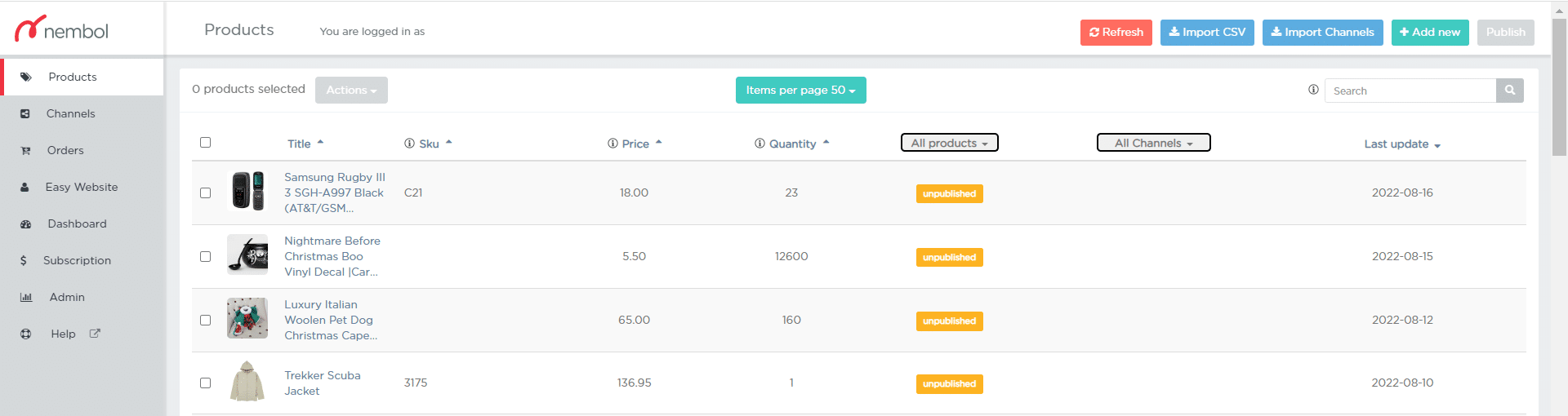
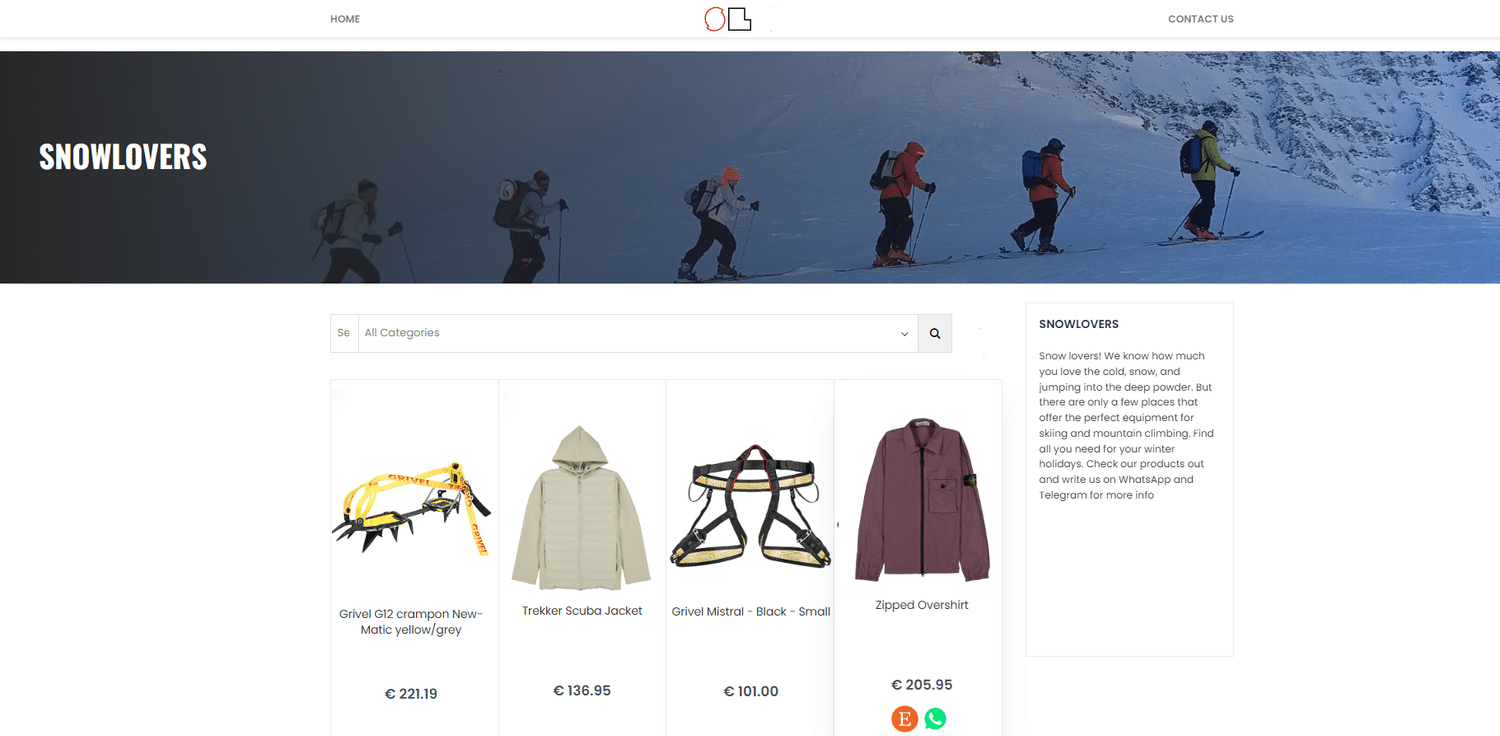
Product data enrichment: optimize your products for e-commerce
How to edit your product data
The focus here is to export the tedious information, such as product names, SKU codes, barcodes, inventory, and prices. Later you can integrate missing information, and edit as you wish the information you already uploaded.
Nembol provides a way for you to keep your e-commerce listings updated, even if they are multi-channel.
When some information gets updated, just upload a new CSV file, with the SKU code and the column or columns containing the update.
A typical case is a change in price, or in available stock quantity: just upload in Nembol a file with three columns filled:
- id
- sku
- price
Or
- id
- sku
- quantity
If you do so, your products in Nembol will be bulk updated, and you can do this as many times you need. Can you think of anything easier?
Besides substituting your Legacy System of course (which you may desire every now and again, but we don’t advise!).
How to add missing product data
Descriptions are often very short inside a management software, and inbound looking. This means they are designed just to allow the company’s own operators to identify a product with no fault, but they are not structured as a marketing text, with keywords and selling jargon or call to actions.
Also product pictures, if available at all inside your legacy system, are often dedicated to the team, meaning they are low-resolution, hence hardly useful for e-commerce.
Nembol enables you to improve, edit or add content in two ways:
- Add or edit content inside Nembol product card. Nembol offers an intuitive Web interface in which non-technical staff can type and format any time of text description. Add tags or categories, and upload pictures. Easy.
- Upload subsequent CSV files integrating the initially missing information. Less easy but smarter for bulk updates.
And of course, you can download a whole complete CSV file from Nembol once it is completed, so you can use it in subsequent seasons to be even faster.
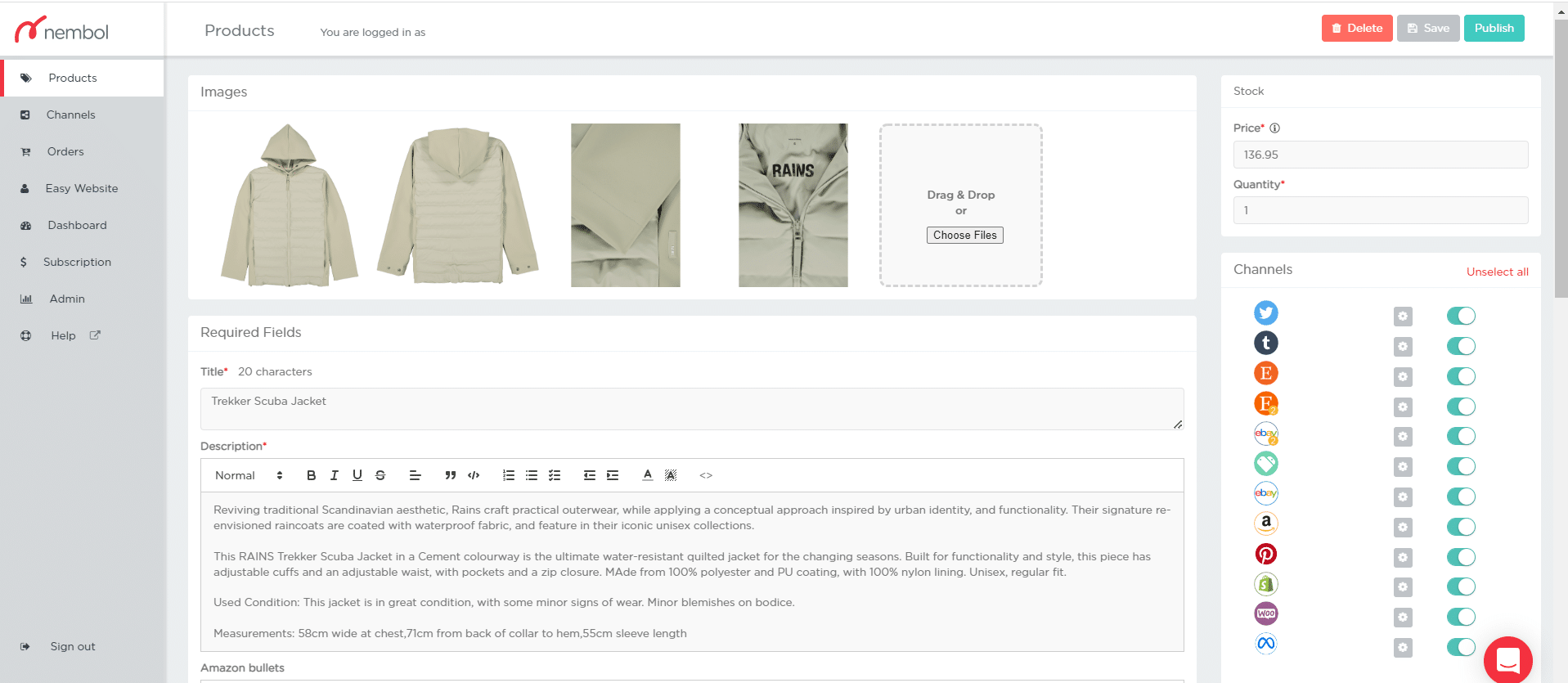
How to add image in CSV file
Most online channels require a picture to list a product to online buyers. Besides, few of us would buy anything which we can’t see. Hence you’ll need pictures, good pictures, and more than one per product. And soon you may want videos too.
Pictures are not text. Therefore, when transferred in a text file, they have to get transferred as an Internet link, i.e. a Web address for each picture, as known as a URL.
Few if any Management Softwares provide product picture URLs. Hence you’ll need image Web hosting.
You can use S3, or other services, maybe Cloudinary, or even Dropbox. If you use Google Photos, just make sure you put in the mix some online tools generating a sharable link. There’s a few around.
To summarize: the right way to manage photos for e-commerce is to have a public Web address for each of them, and to link such address (aka URL) to the correct product. Managing photos is probably the most tedious part of the whole process.
if you use a photographer or photo agency to shoot your products, ask them to upload the pics online and to provide you a file with two columns:
- SKU code
- Picture URL
You’ll be able to paste these columns straight into Nembol CSV, with no need to edit them.
How to list items on multiple sites
Once your products are inside Nembol, with good-enough, although not perfect information, if you want more clients to see them you can:
- Activate your Easy Website: it will contain your products with WhatsApp and Telegram links for clients to chat with you about the product and possibly buy it, and a PayPal link to pay for it. Easy Website is no-hassle for you, no extra-cost, and natively mobile-optimized. Additionally, Easy Website will also link each product to the channels where you’ll list it, see next point.
- Select some or all of your products and list them via Nembol on multiple e-commerce and social channels, such as eBay, Amazon, Shopify, Etsy, Pinterest, Facebook, Instagram, and more. Some of these channels will also provide you with a cart and incoming payment tools.
When in the future you’ll need to edit any product, just do it in Nembol.
Nembol will also keep inventory aligned across channels. Here for more: Inventory sync for multichannel sellers
Frequently Asked Questions
How can I create an online store using my ERP data?
You create an online store using the product data store in your ERP. First, export your product list as a CSV file. Then, upload this file into an e-commerce tool or platform that supports CSV imports. From there, your products can appear on a website without changing your ERP system.
What product information should I export from my ERP for an online store?
You should export key product details like product name, SKU code, price, stock, quantity, and short description. If available, also include barcodes (GTIN, EAN,UPC) and product images. This basic information is enough to start building an online store.
How can I include product images in a CSV file?
To include images in a CSV file, use image URLs (web links) that point to where the pictures are stored online. Each row should match a product with its correct image link. You can host images using service like Dropbox, Google Drive, or any image hosting site that gives public URLs.
Can I publish my ERP products on multiple e-commerce websites?
Yes, after exporting your product data from your ERP and uploading it to an e-commerce management platform, you can list your products on different website such as Amazon, eBay or your own online store. Many tools allow syncing your inventory across multiple sales channels.
How do I update stock or prices after uploading my ERP data?
If you need to update product stock or prices, you can create a new CSV file with updated values and import it again. Make sure the file includes the product’s unique code (like SKU) and the updated fields. This lets you update many products at once without doing it manually.
Try Nembol for free: enjoy a 14-day trial
No credit card required