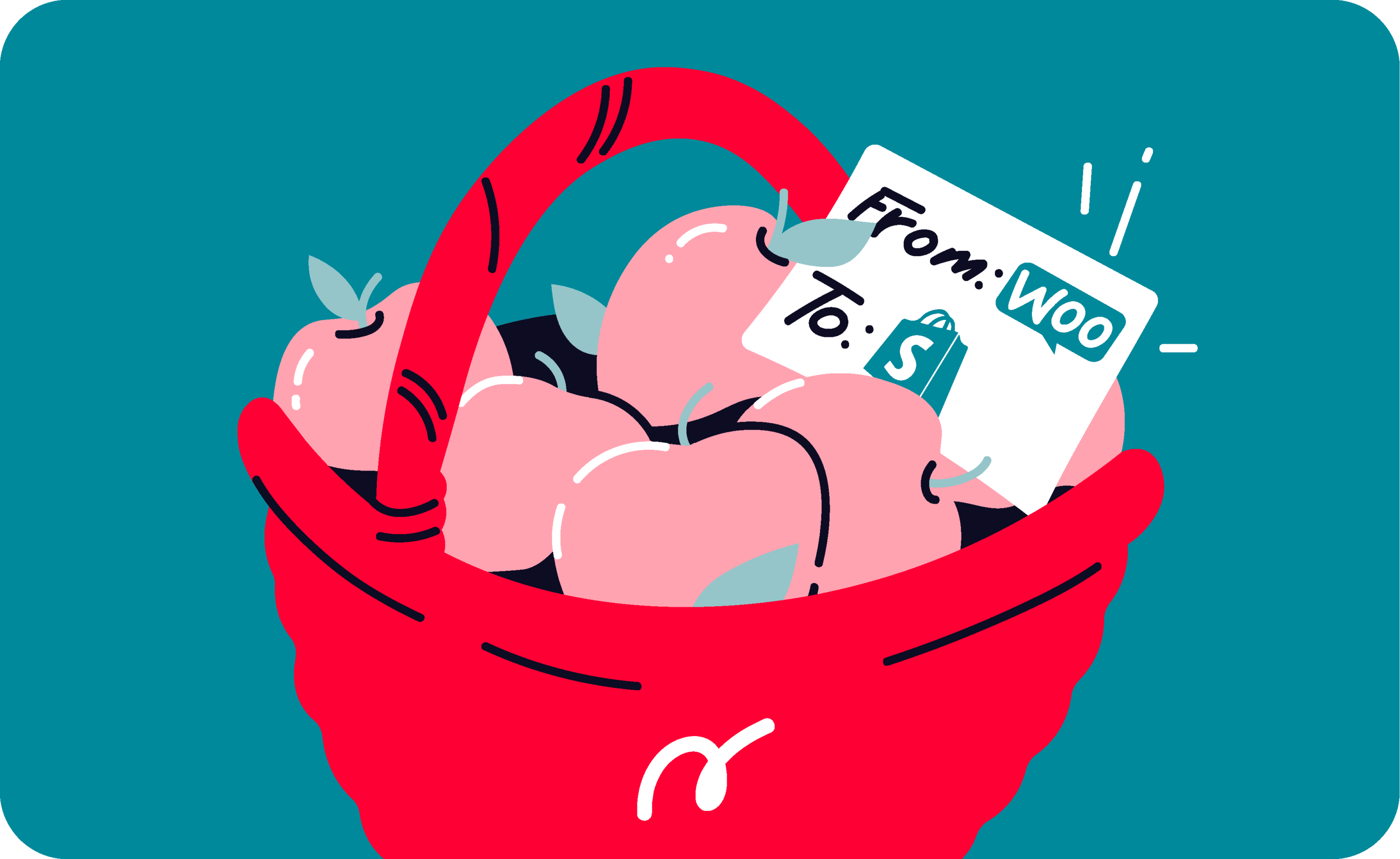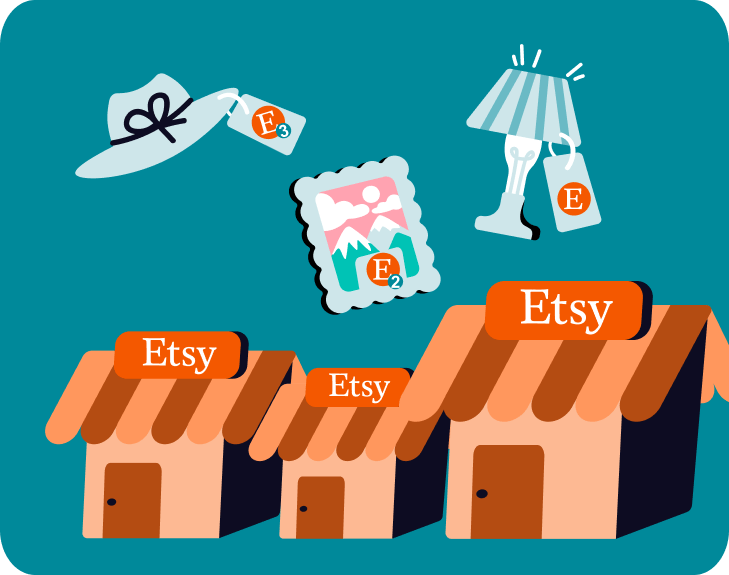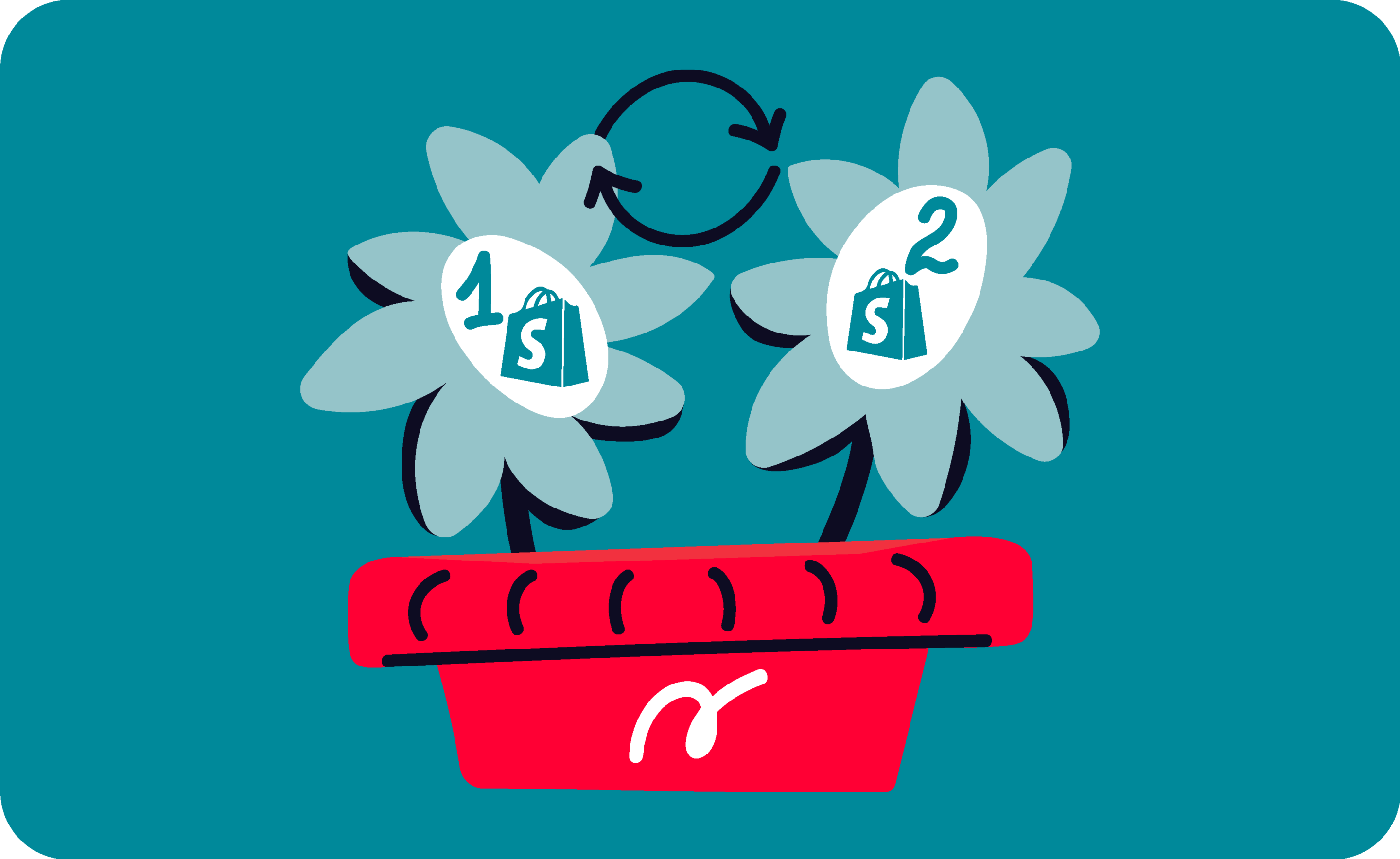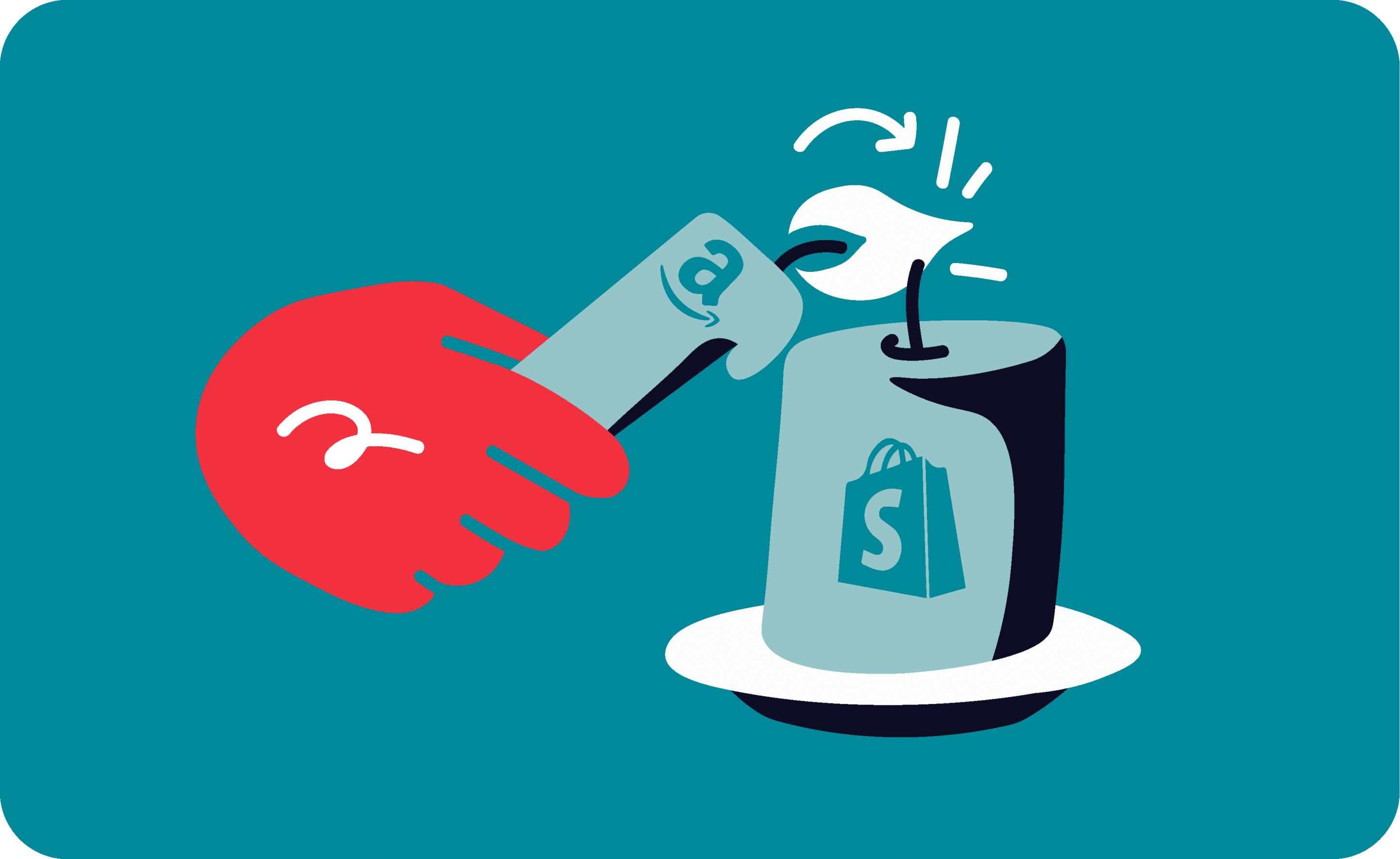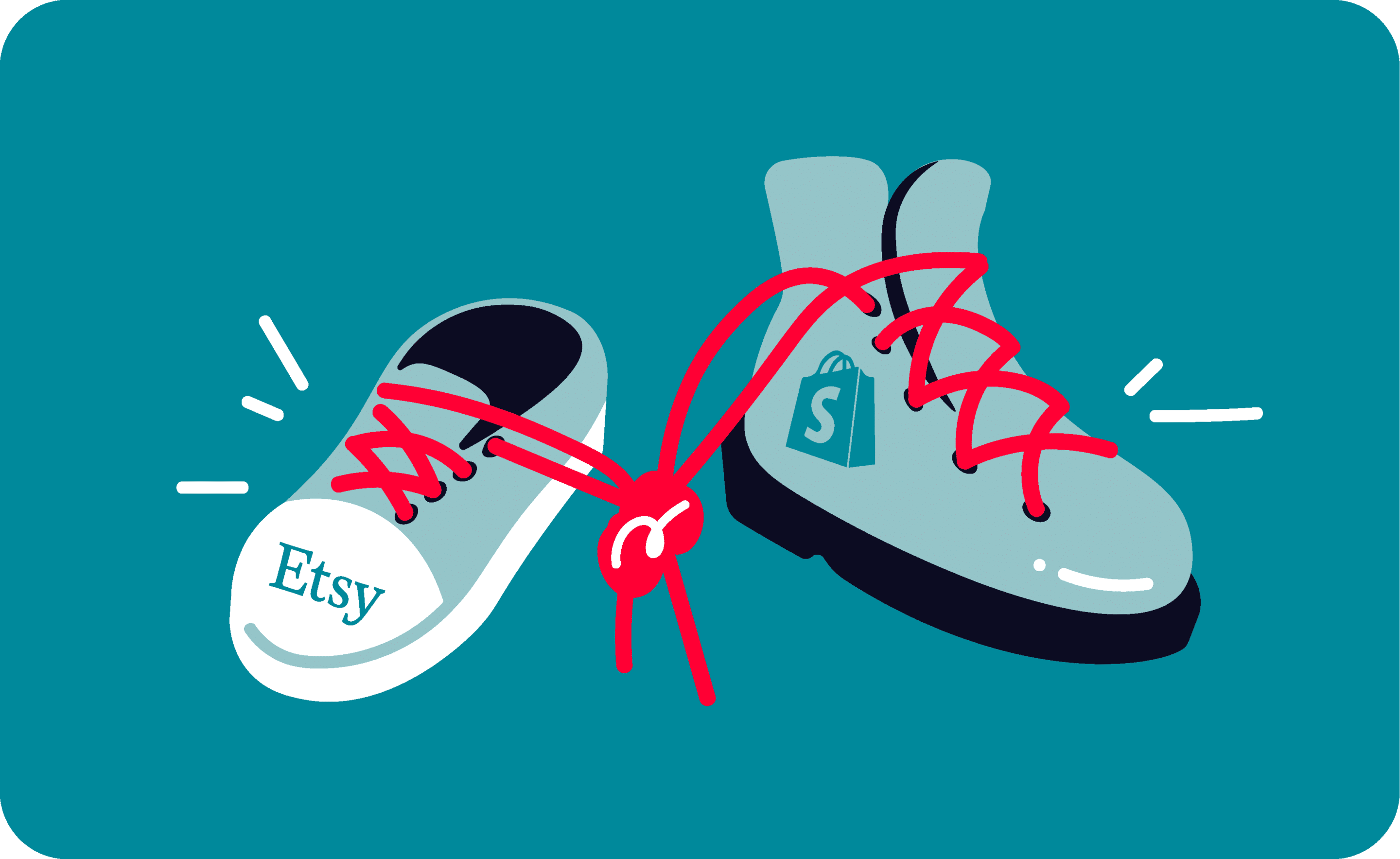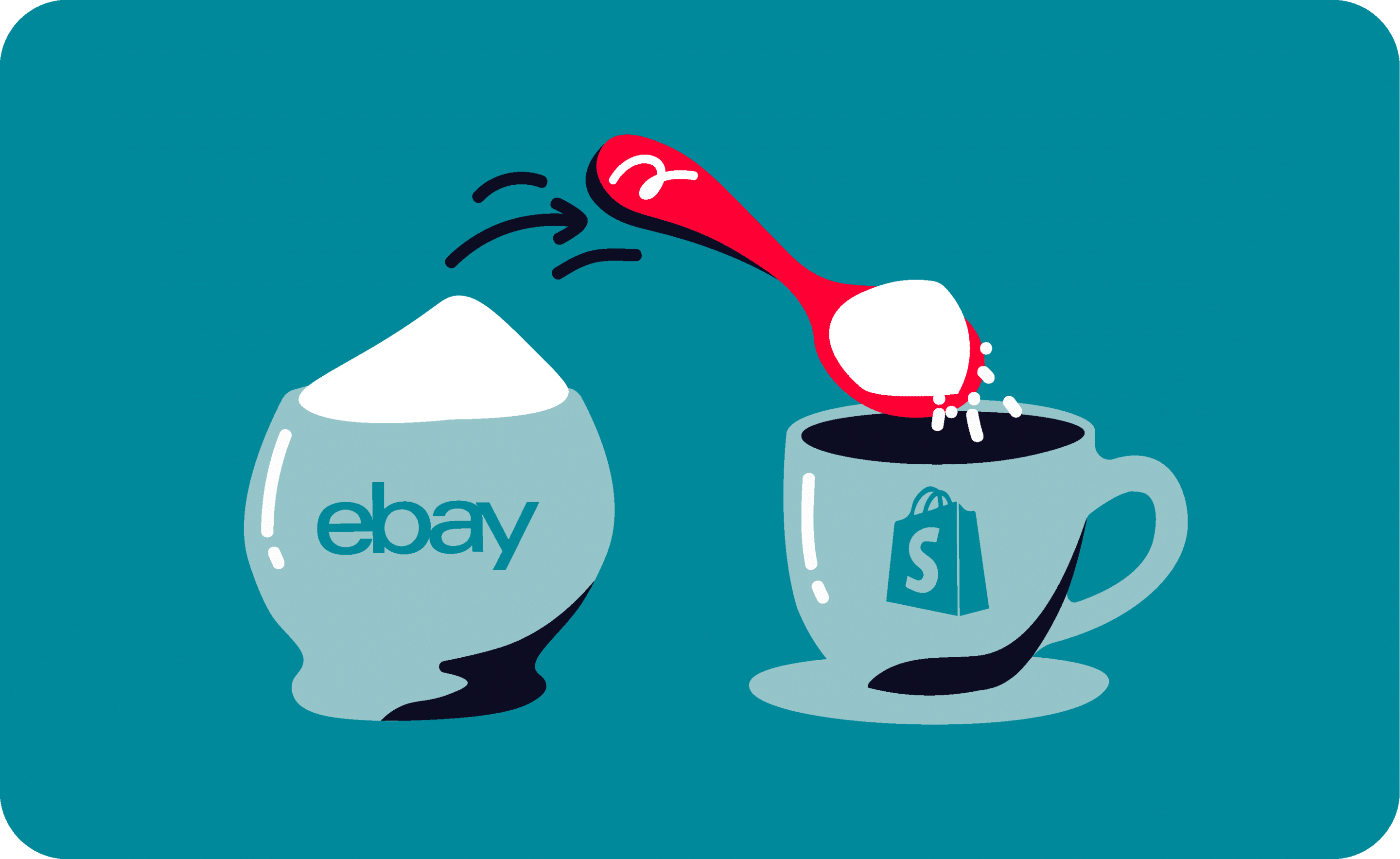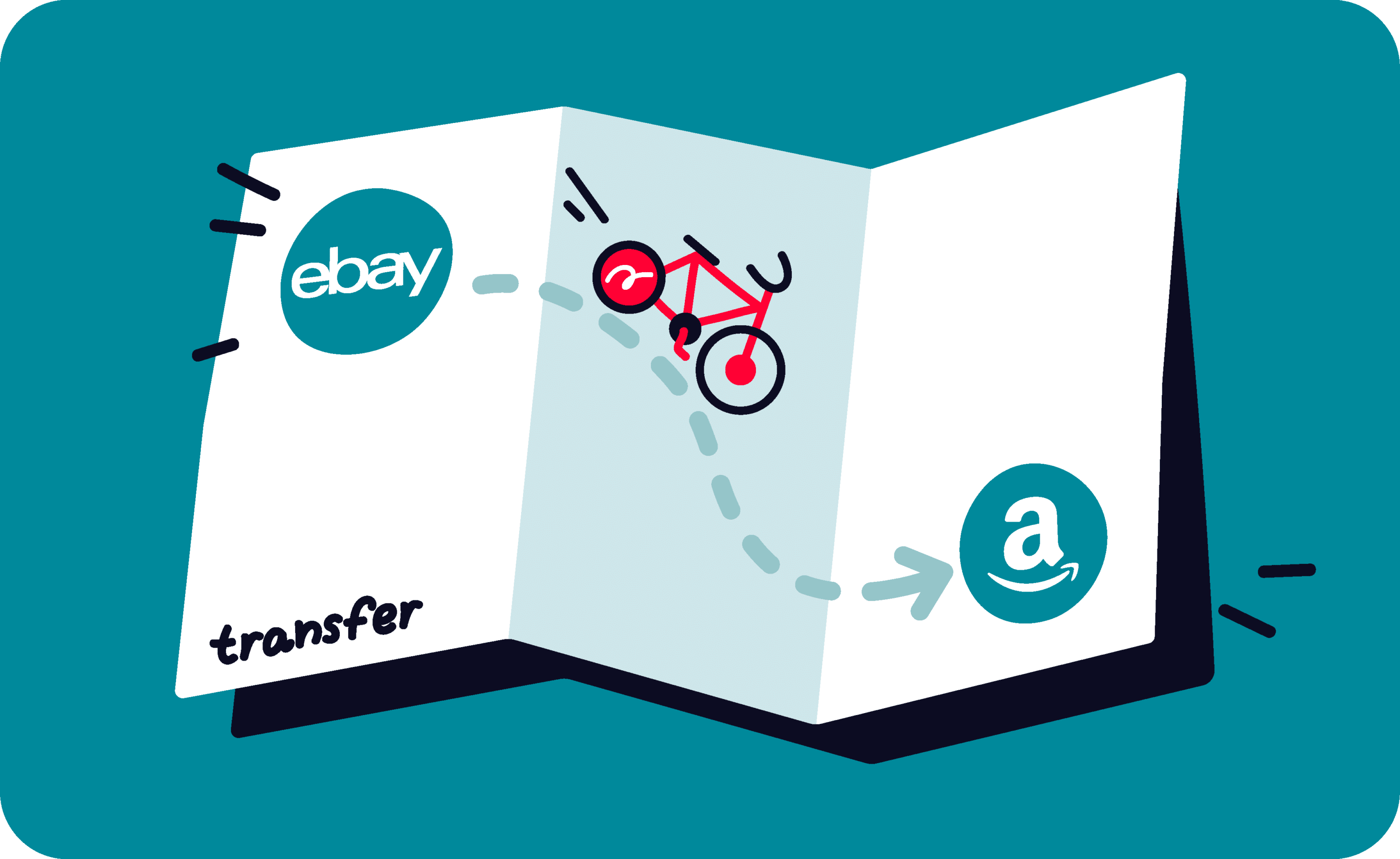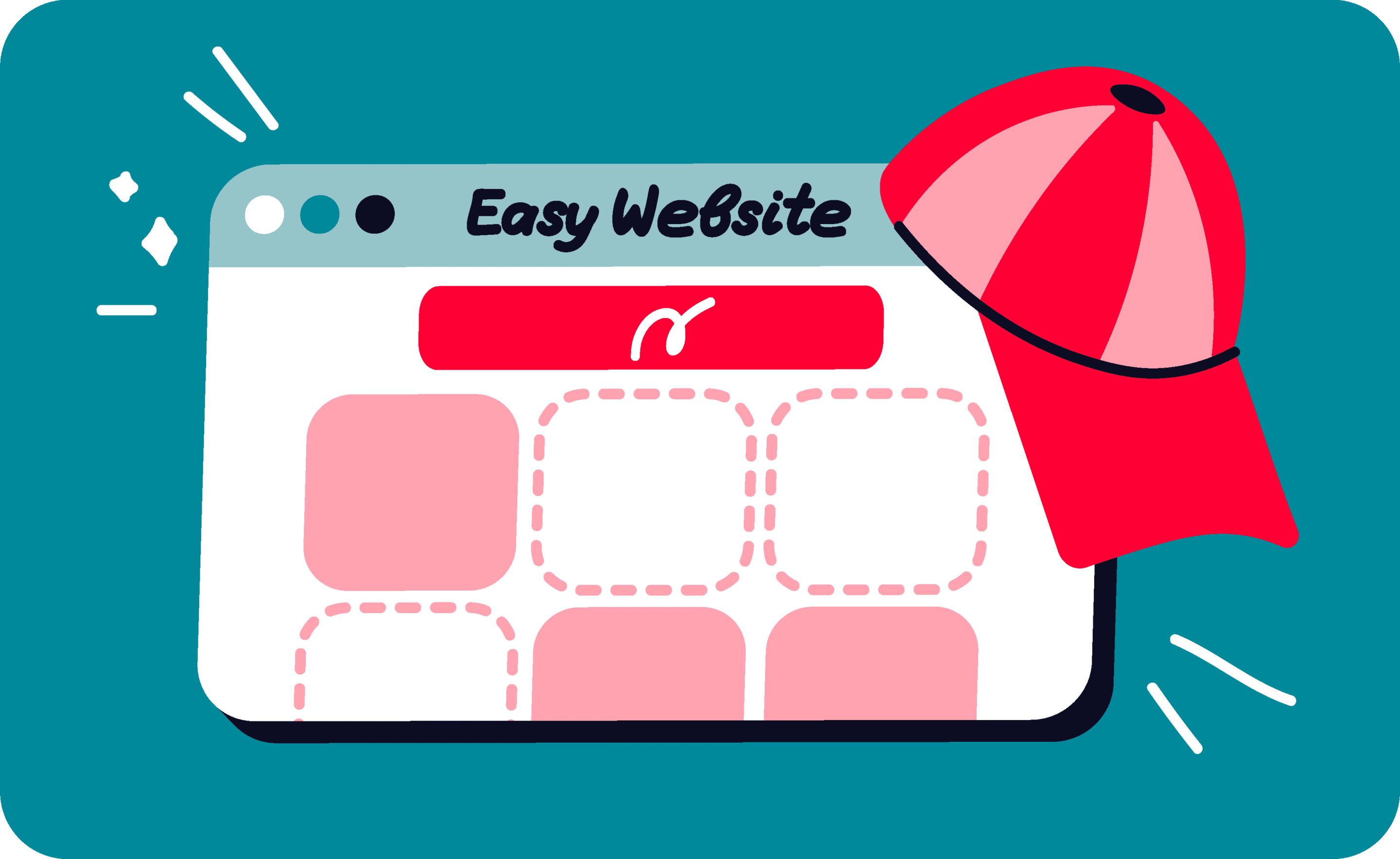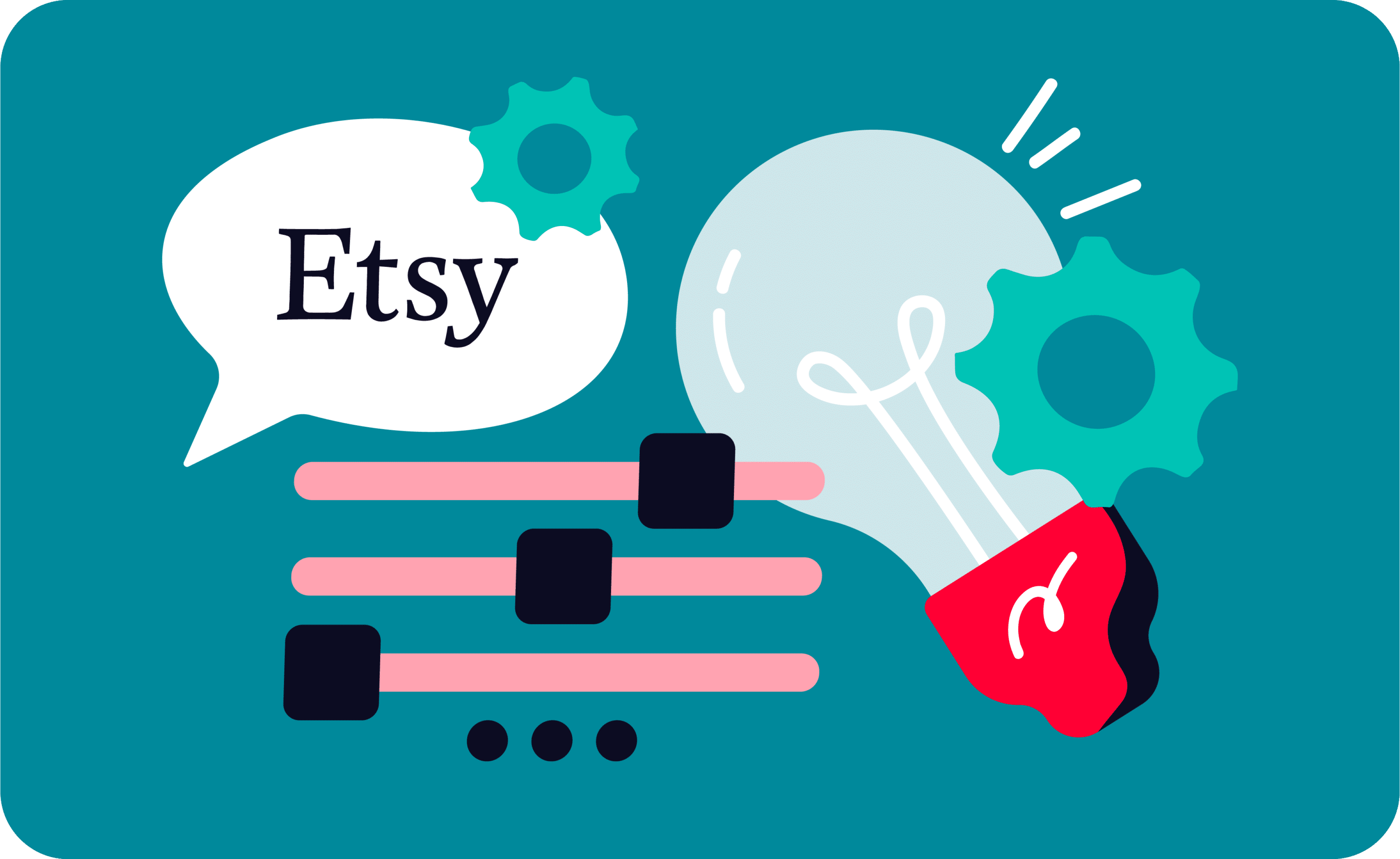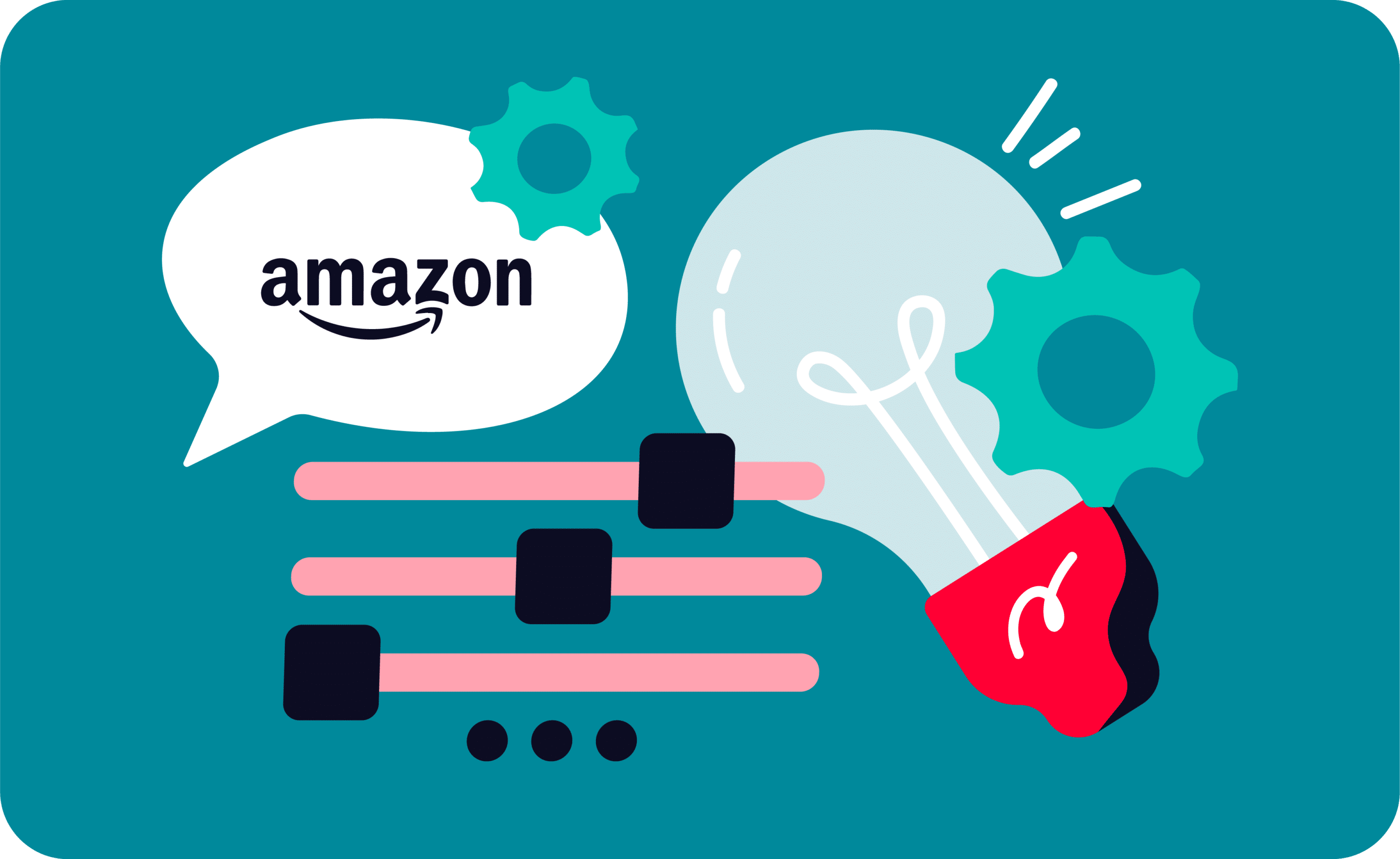Last update November 12, 2023
Overview
Nowadays, building a strong and broad online presence has become crucial, especially for sellers and retailers.
Having an e-store means reaching out to new consumers and growing sales, earnings, and brand awareness across the globe, achieving a considerable market influence.
eCommerce platforms are the best solution for sellers who want to launch their own online store. Indeed, employing an eCommerce platform helps you overcome marketplace constraints, avoid harmful pricing rivalry, and increase your profit margins. Looking through the web, you might find several eCommerce platforms, and each of them has specifics characteristics, pros and cons you should evaluate before making a final decision.
WooCommerce vs Shopify: what if I changed my mind?
WooCommerce and Shopify are two well-known platforms, and you have probably already used one of them to start your store. But what if you have now realized that you made a mistake, and actually want to switch platforms? How can you migrate from one provider to the other, without having to rebuild your inventory from scratch? Is there a way to avoid relisting all your products again?
Learn how to bulk-migrate your products from WooCommerce to Shopify
Well, you will be glad to hear that there really is a solution! Keep on reading this article to have a clearer overview of WooCommerce’s and Shopify’s potential, understand which platform is tailored to you, and eventually how to migrate your products effortlessly.
Important: Nembol allows you to migrate listings and sync inventory across eBay and Shopify. This applies as well to:
Pros and cons of WooCommerce
WooCommerce is a WordPress plugin designed to turn a website into an e-commerce shop. It can be downloaded for free from WordPress’s official repository, which means you should have already created your WordPress website before using and installing it.
Most important WooCommerce features
WooCommerce, as an on-premise platform, allows complete control over your website, especially in terms of customization. Indeed, the possibility of coding almost every part of your e-store sets no limit to your creativity. Nevertheless, being familiar with the programming language isn’t a common skill, and you will probably need to hire an experienced programmer. Hence, the main trade-off is between personalization and ease of management and use.
Moreover, Woocommerce is provided with many features, such as SEO optimization tools, order management extensions, and more. It offers a wide variety of them, either free or paid. That’s why using Woo as an eCommerce platform might become expensive: the more you will refine and personalizing the design and your tool-set, the more you will pay for the e-store maintenance.
Pros:
- High degree of customization
- High level of control
- Wide variety of tools
Cons:
- Coding skills are required
- Increased complexity of use
- Increased costs
Advantages and disadvantages of Shopify
Shopify is definitively one of the most user-friendly platforms! Whether you’re a newbie to eCommerce or have never coded before, Shopify is the ideal platform for you. Thanks to the wide variety of available themes and templates, you will be able to launch your store without having to juggle codes and programming.
Most important Shopify features
Of course, using Shopify, the degree of customizations you can get access to is lower than the level you might achieve by using Woocommerce. Nevertheless, you can easily personalize most of the design, also having the opportunity to switch themes whenever you want.
Furthermore, Shopify has tools and features that foster the scaling-up of your online stores. You can get access to the integrated tools or rummage in the Shopify app store, looking for extensions to ease your business.
Pros:
- User friendly
- No coding skills needed
- Wide variety of integrated tools
Cons:
- Lower degree of customization
- Lower level of control
- SEO is less effective
Don’t miss out on the latest updates, exclusive content, and special offers! Subscribe to our newsletter.
By entering your email address, you accept our Privacy Policy and Terms of Use. Totally free. Unsubscribe at any time.
How to export WooCommerce products to Shopify
Now that you have a good understanding of the benefits and downsides of each platform, you have already figured out which one best matches your needs. However, the only perplexing thought that is holding you back in switching is the concern of having to start over again in case you took the wrong decision. This would cause you to:
- Re-create all your product listings.
- Edit prices and listing titles to match the new platform requirements
- Re-aligning the available stock with your additional selling channels.
Fortunately, you can overcome these problems by relying on Nembol!
Shopify and WooCommerce integration
Nembol is a cloud-based software that helps sellers run their multichannel business more efficiently: among the most important features it offers, there are the multi-channel inventory sync tool and the bulk-migration tool.
The latter one allows you to easily import your listings from WooCommerce, and share them on up to 14 additional channels. In other words, Nembol allows you to export your listings from WooCommerce to Shopify and collect your orders in the Shopify backend.
So, whether you want to change platforms and migrate all your products, or you want to facilitate your multichannel business, Nembol is the right app for you!
How to perform a WooCommerce to Shopify import
- Sign up for Nembol.
- Click on the Channels Tab.
- Sign in to your WooCommerce account by clicking on the green “Connect channels +” button.
- Start the product import process by clicking on “Get your products” (In your WooCommerce “Import settings” you can set filters to the import).
- In the meantime, sign in to your Shopify account too.
- Go to the Product Tab, select the listings you’ve imported.
- Then click Publish > Woo/Shopify.
- And that’s the end of it! Simple, quick, and effective.
Try it now and let us know what you think in the comments below or contact us.
Frequently Asked Questions
Can I switch from WooCommerce to Shopify without losing my products?
Yes, you can migrate from WooCommerce to Shopify without losing your products. There are tools that let you export your product listing, including titles, descriptions, and inventory, and import them directly into Shopify without starting from scratch.
What are the main differences between WooCommerce and Shopify?
WooCommerce offers more customization and control but requires technical skills and can become costly. Shopify is easier to use, especially for beginners, with built-in tools and templates, but offers less customization and SEO control.
Do I need coding skills to use WooCommerce?
While WooCommerce is flexible and highly customizable, it often requires some coding knowledge. Many advanced features and design tweaks may need a developer’s help, especially if you want a unique or complex store layout.
Is Shopify good for beginners?
Yes, Shopify is ideal for beginners. It has a simple interface, pre-designed templates, and does not require coding knowledge. You can build and launch a store quickly using its built-in features and tools
How can I transfer my inventory from WooCommerce to Shopify?
You can transfer your inventory using bulk migration tools. These allow you to select all or specific products from WooCommerce and publish them to Shopify in just a few steps, avoiding manual relisting.
Try Nembol for free: enjoy a 14-day trial
No credit card required