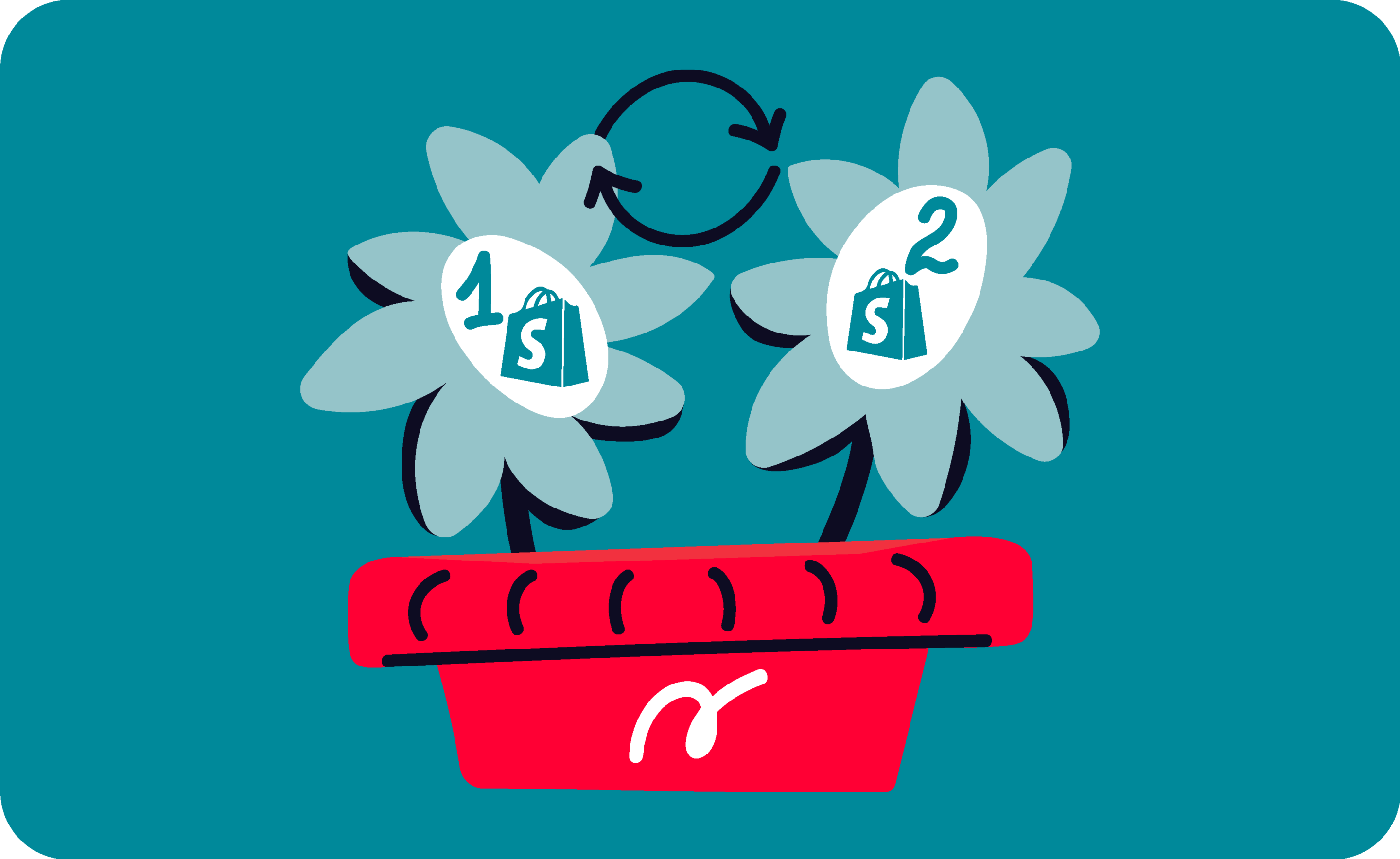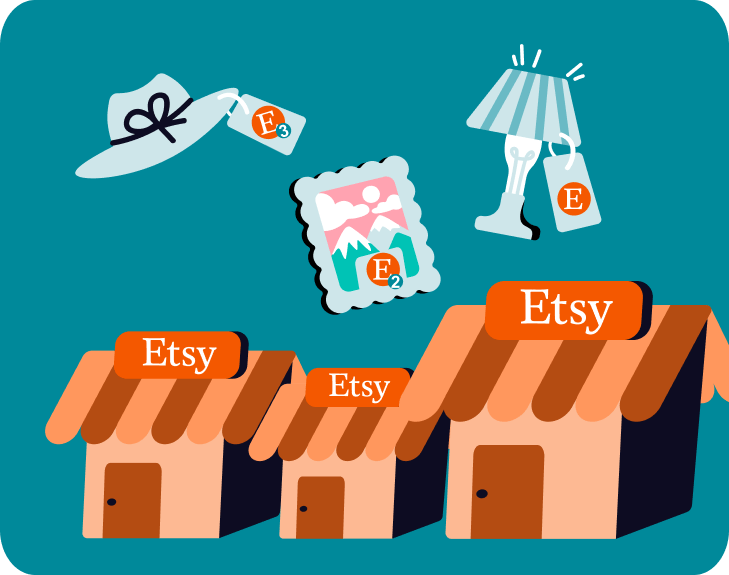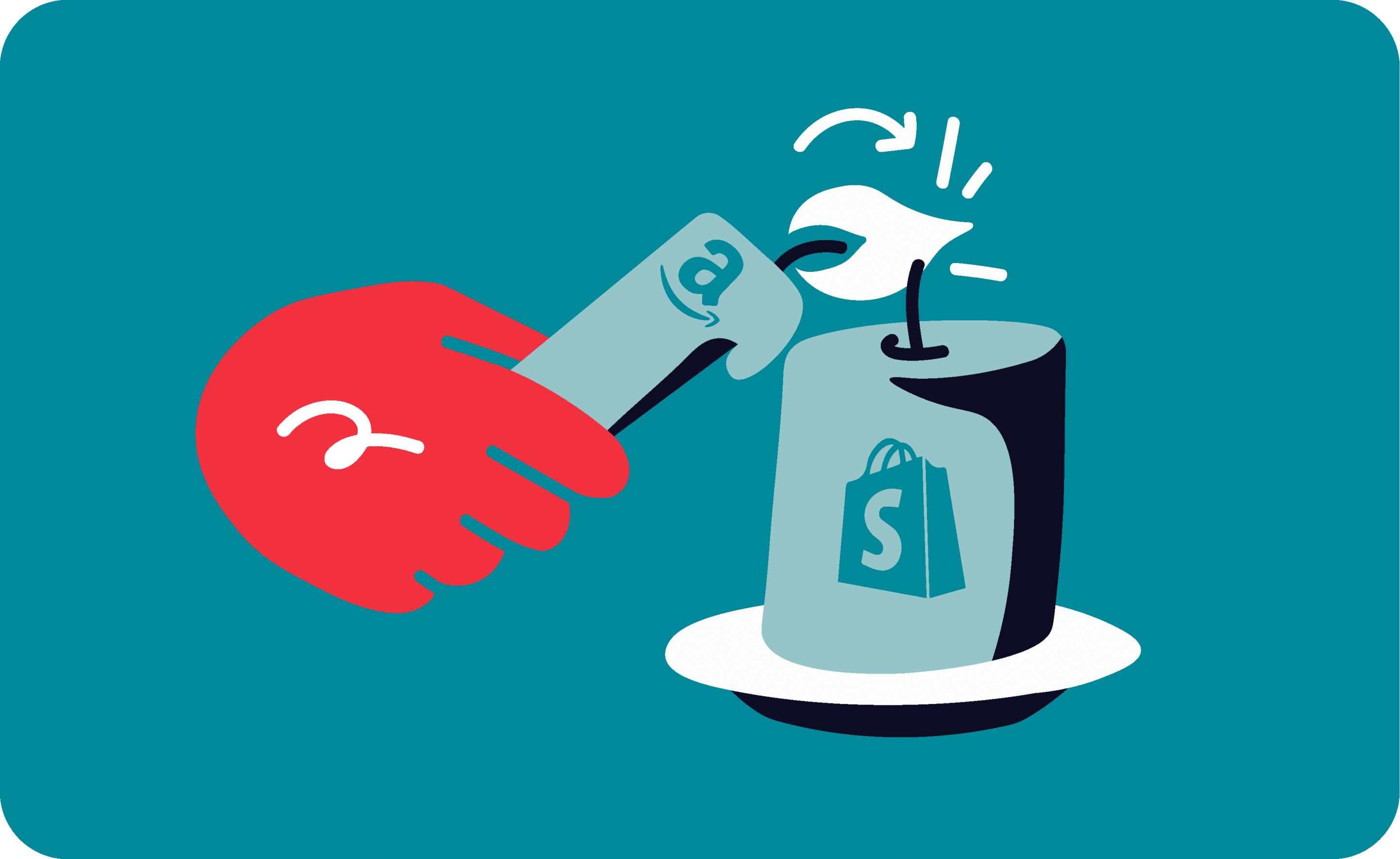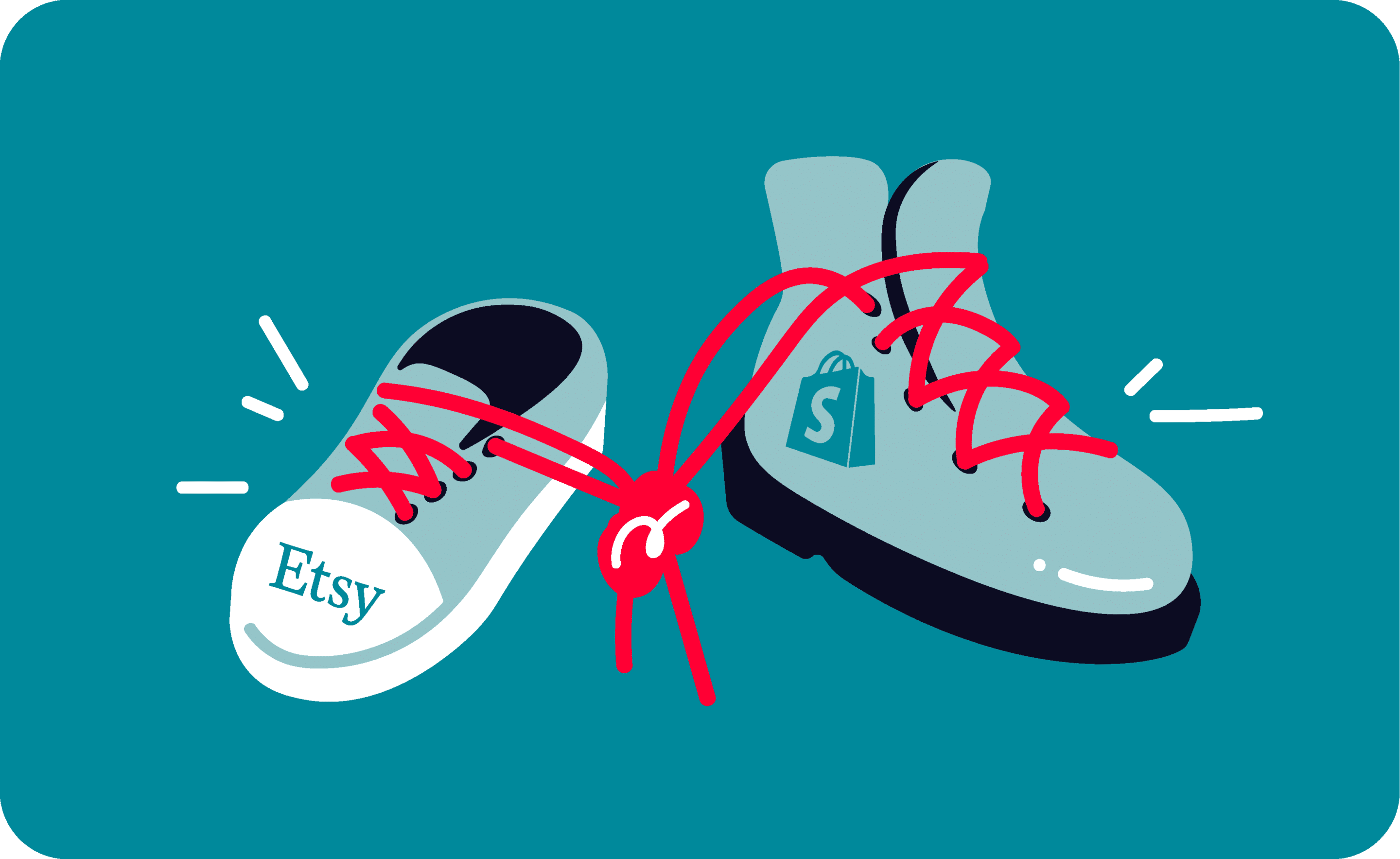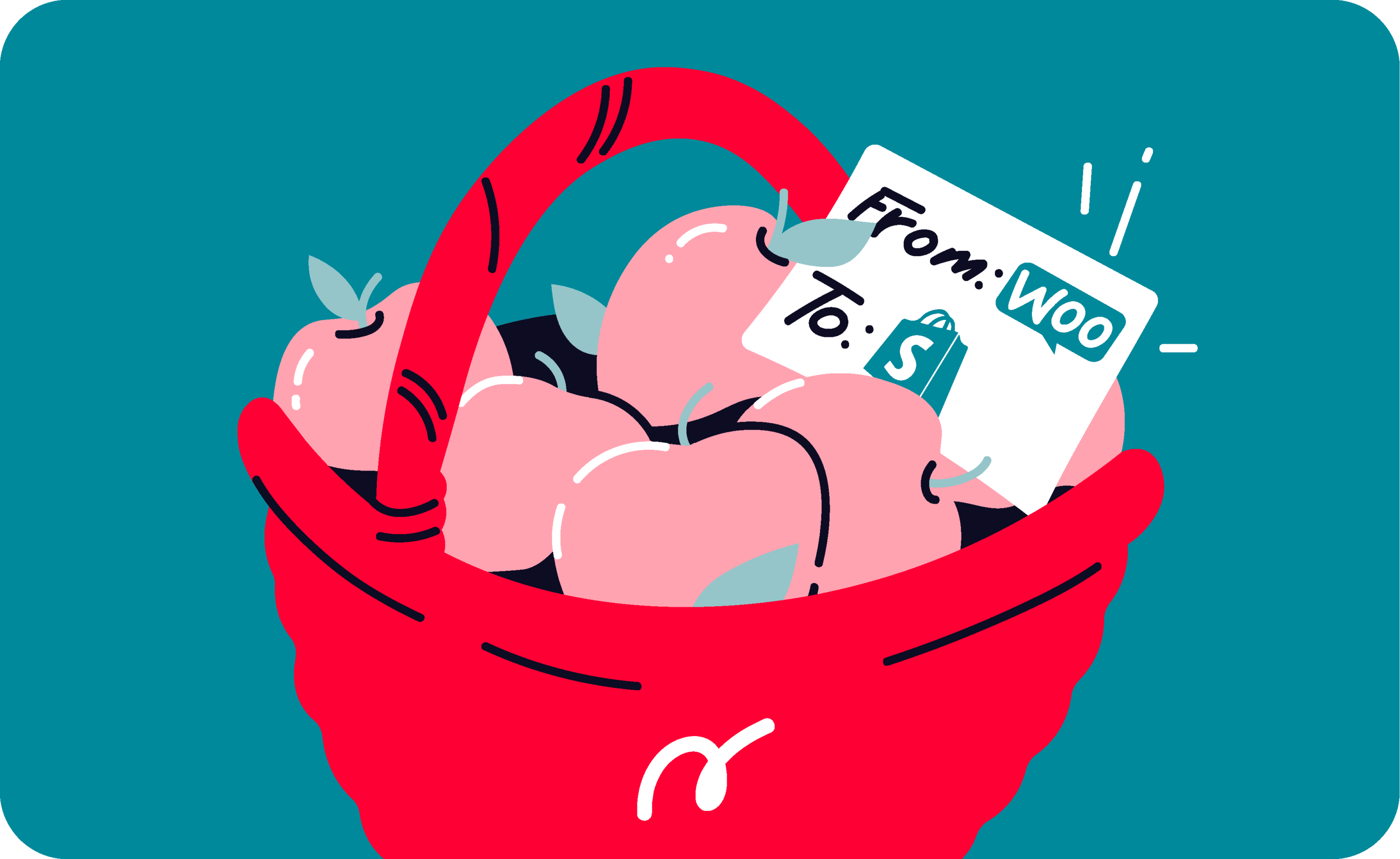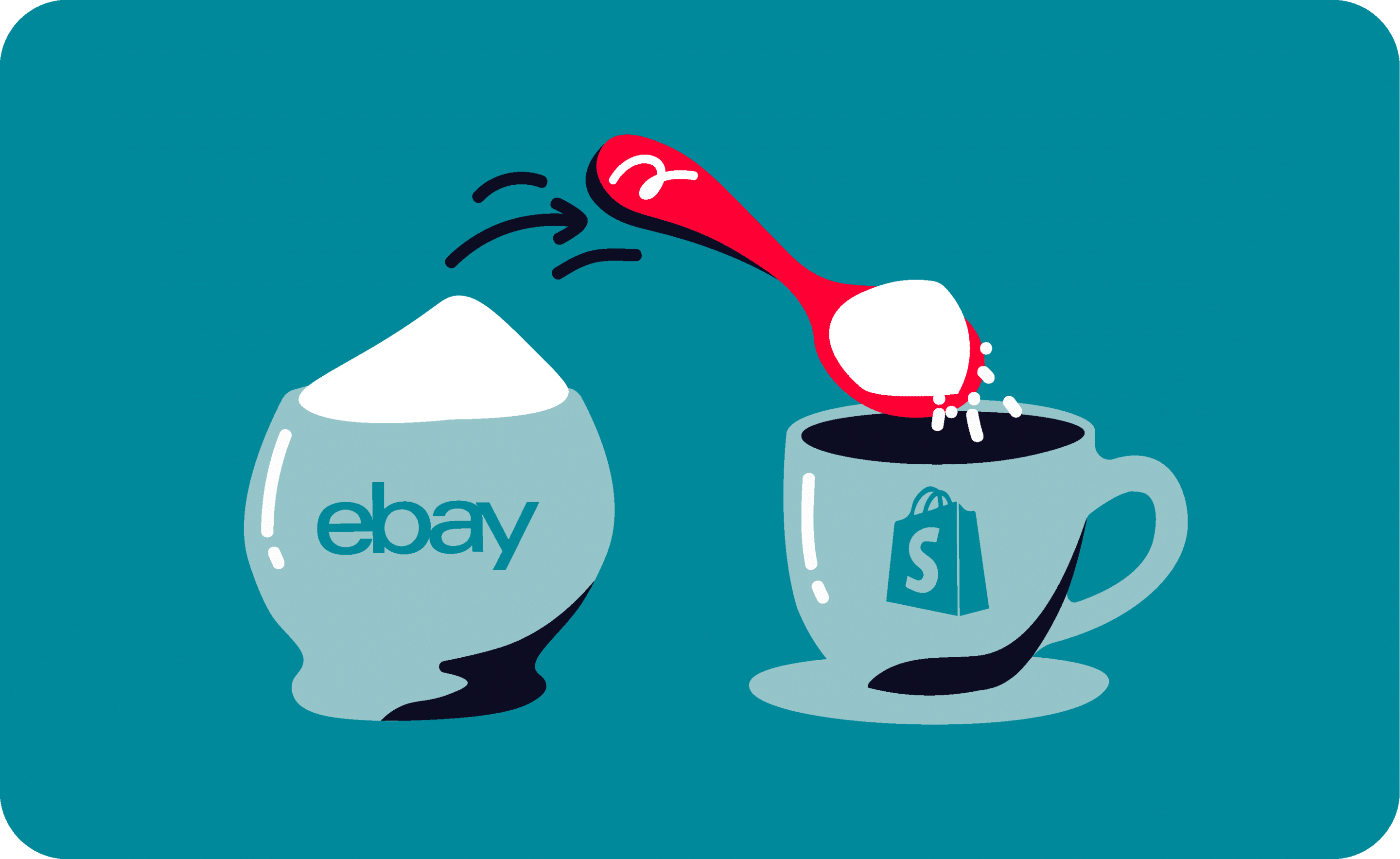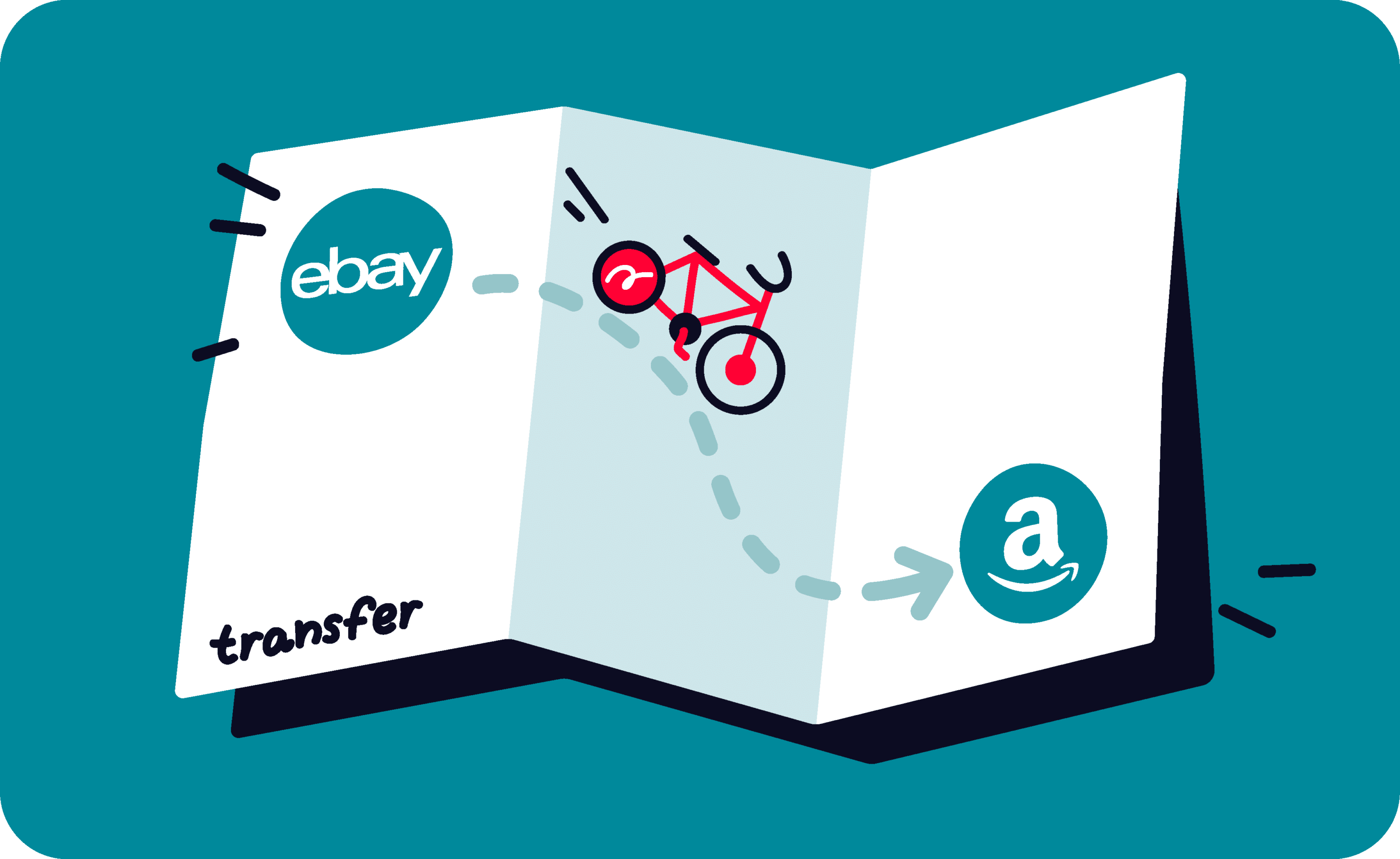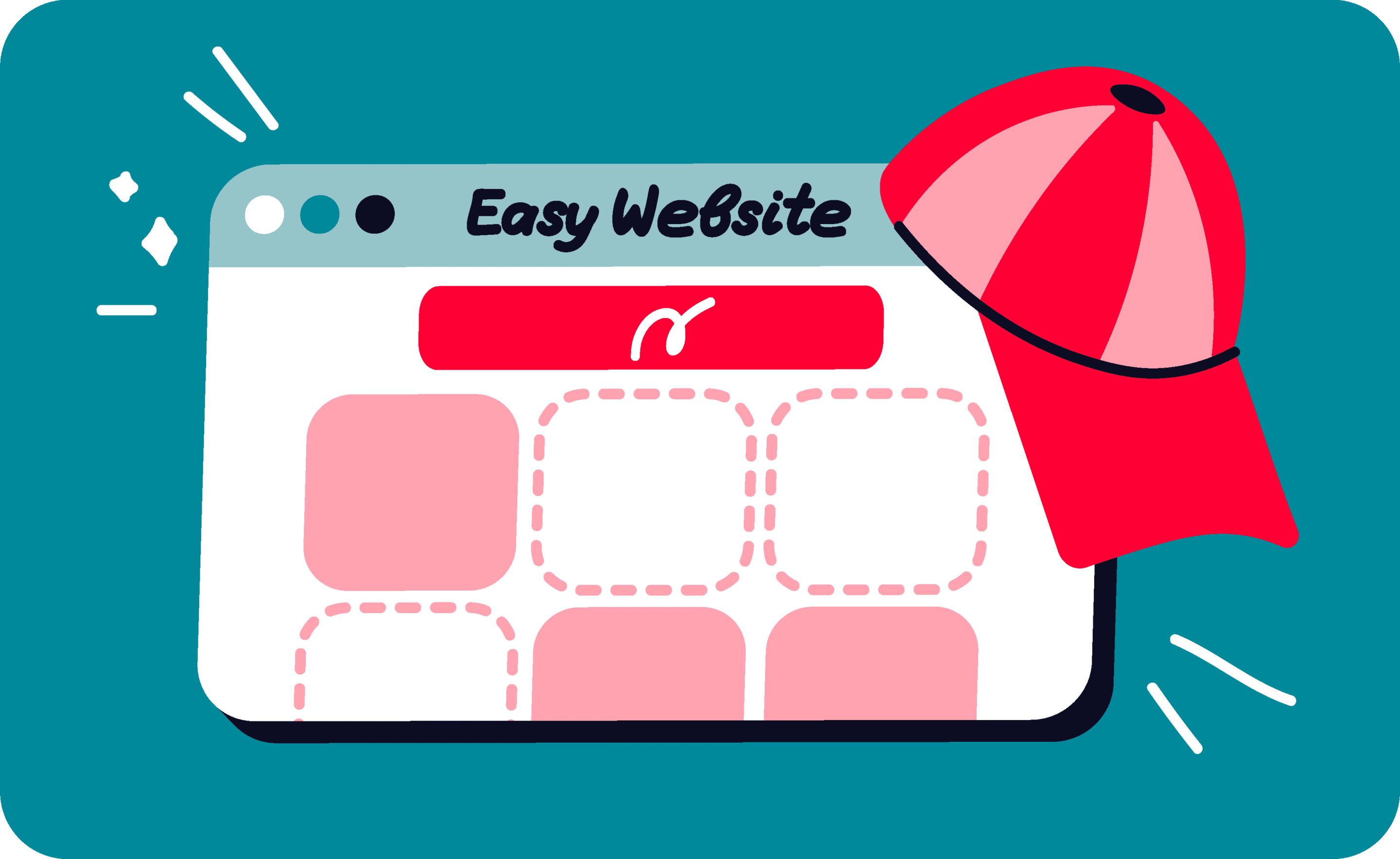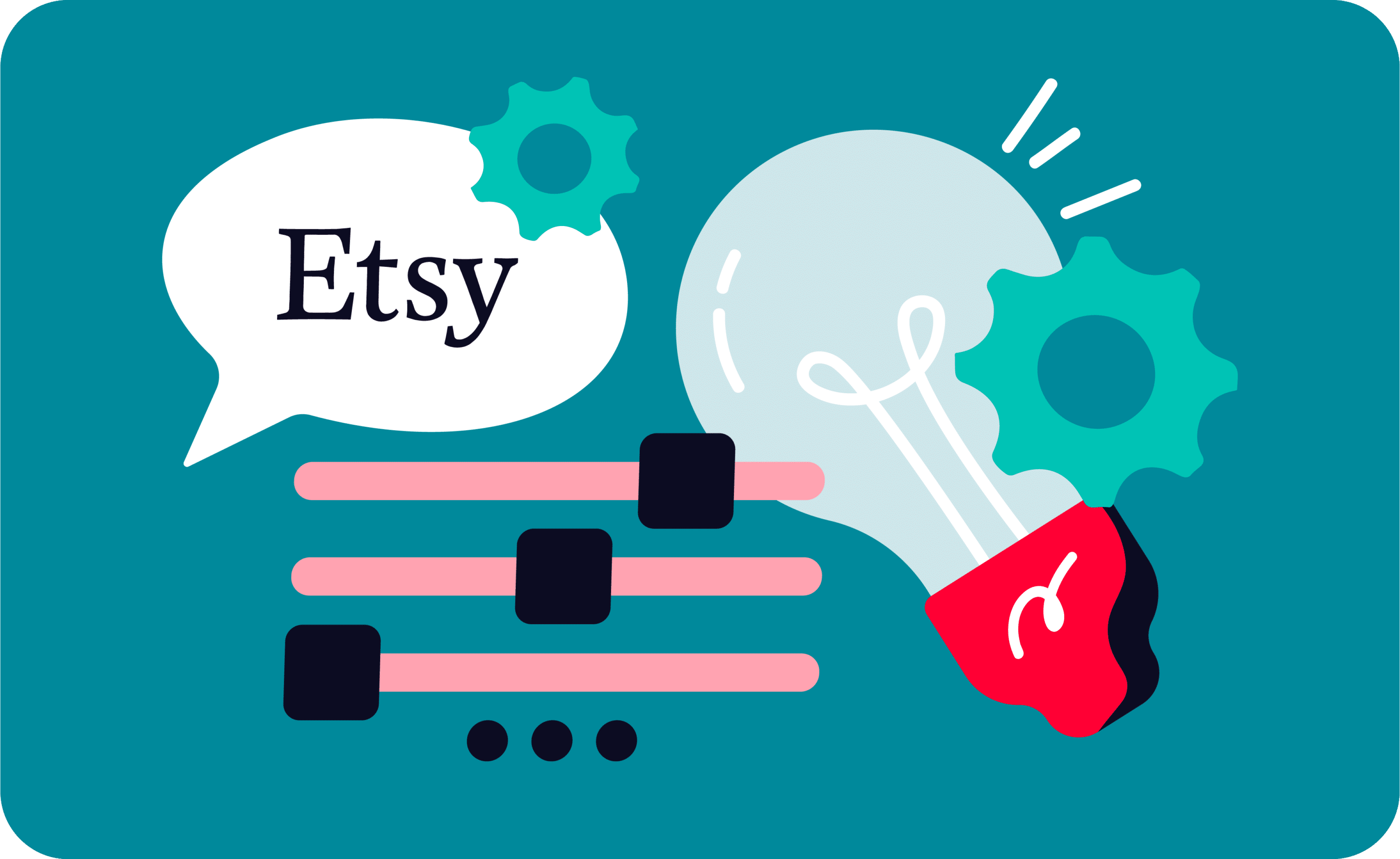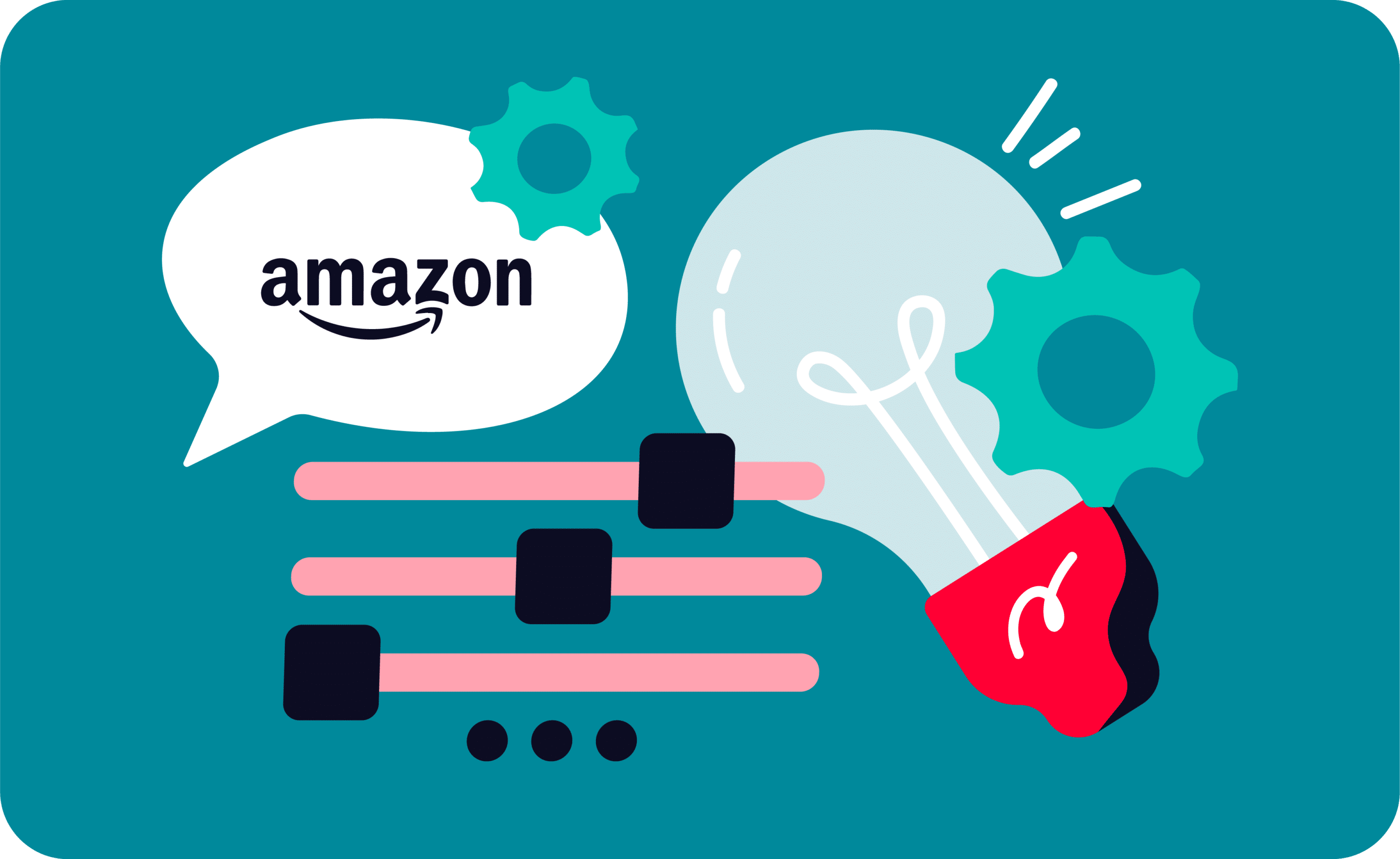Last update November 10, 2023
How many Shopify stores can I have?
Can you have more than one Shopify store?
The answer is absolutely YES. There is no limit to how many Shopify stores you can have, but one: your time. Before we address this topic, let us have a look at a few things you need to take into account when deciding to open multiple Shopify websites:
- You can have more than one store associated with the same email address.
- If your stores are identical (except for currency and language), you might be eligible for a discount. We suggest contacting Shopify’s support directly and asking for more information.
- You can have multiple domains associated with your store, however, you can have only one primary domain at any given time.
- Every additional store requires additional work (unless you use Nembol to integrate them).
So, in the end, yes, you can have as many Shopify stores as you want – it all depends on your business’ niche and needs.
Why should you have more than one Shopify store?
There are tons of reasons to have multiple, different Shopify stores. Like the octopus with many tentacles, the more stores you have, the more potential customers you can reach.
Reasons for having multiple Shopify websites are:
- You use one store to sell on your domestic market, and one to sell internationally on Shopify.
- You sell different product categories and would like to keep them distinct.
- You are A/B testing different SEO or advertising strategies.
- And many others.
Nevertheless, keep in mind that you can have only as many stores as you can manage. Experienced multichannel sellers know that there are some problems that come along with every new sales channel. We are addressing them in the next paragraph.
How to sync two or more Shopify stores
Multiple Shopify stores may get out of sync
The two main sources of trouble with multiple Shopify stores are:
- Inventory management: one of the biggest issues with multiple Shopify stores is that keeping inventory aligned across two (or even more) stores quickly becomes really confusing. Usually, it leads to inventory misalignment and overselling.
- Order fulfillment: it’s not difficult to imagine how messy it can quickly get when you are receiving multiple orders from different sources and at the same time. You probably already know how hard it is to keep track of all the sales and to adjust the inventory accordingly.
If you’re already aware of what we mean, you’ve come to the point where you should really consider using inventory-management software to avoid a bunch of embarrassing situations. For example, selling twice the same unique item and then having to tell one of your clients that the product is actually not available. You do not want to ruin your store reputation, do you?
How to automatically sync two Shopify stores
To avoid the problems mentioned before, and ease you in your store management, there are third-party apps that help you by keeping your stores aligned automatically and overall improve your Shopify inventory management. One of them is Nembol.
Nembol covers most of the aspects we just saw together:
- Bulk cross-listing
- Multichannel inventory sync
- Centralized product edit
- Order transfer (into your main store)
Nembol integrates with up to 2 Shopify stores, but also Amazon, eBay, Etsy, Facebook, Instagram, WooCommerce, Pinterest, and many more.
Don’t miss out on the latest updates, exclusive content, and special offers! Subscribe to our newsletter.
By entering your email address, you accept our Privacy Policy and Terms of Use. Totally free. Unsubscribe at any time.
Running two Shopify stores with Nembol
Can you have two Shopify stores?
As mentioned above, you can have (and are encouraged to have) two Shopify stores. You can try different positioning, targets, strategies to improve SEO on Shopify, or simply use them to sell different types of products or run a dropshipping business.
However, having multiple Shopify stores requires time and effort. That’s why apps like Nembol can help you manage the multichannel complexity.
Nembol is an inventory sync tool designed to help you manage your multi-channel business and grow your sales.
Specifically, for Shopify, Nembol allows you to:
- Sync inventory on both stores in real-time;
- Automatically align listing edits;
- Import orders into Shopify from the other store (works great when you haveERPs connected to your Shopify backend);
NOTE: As of Jun 8 2023, Shopify policies do not allow listing products from a Shopify store to another Shopify store. However, you can still connect your listings, and sync them.
Additionally, Nembol is used to multi-store management. We also support up to 10 eBay accounts and 10 Etsy accounts.
Read more: Transfer and sync listings across two Etsy shops
Read more: Link and sync multiple eBay accounts
To see a complete list of our channels and their dedicated functions, see all of our integrations.
Don’t miss out on the latest updates, exclusive content, and special offers! Subscribe to our newsletter.
By entering your email address, you accept our Privacy Policy and Terms of Use. Totally free. Unsubscribe at any time.
Connect two Shopify accounts to Nembol
Connecting the second Shopify store has the same procedure as connecting the first one.
Here is a quick freshening-up, but you can also check out this Shopify login video tutorial.
How to connect a second Shopify account to Nembol
- Click on the “Connect channels” button in your Channels Tab.
- A popup will open. You will be asked to choose what channel you want to connect.
- Select Shopify
- Then, type in your store name (and not your full URL!).
- Nembol will take you to your Shopify account. Log in using your Shopify credentials.
- The login procedure is successful when you are taken back to Nembol and the Shopify settings show up.
- Read through the settings, and set up your preferences.
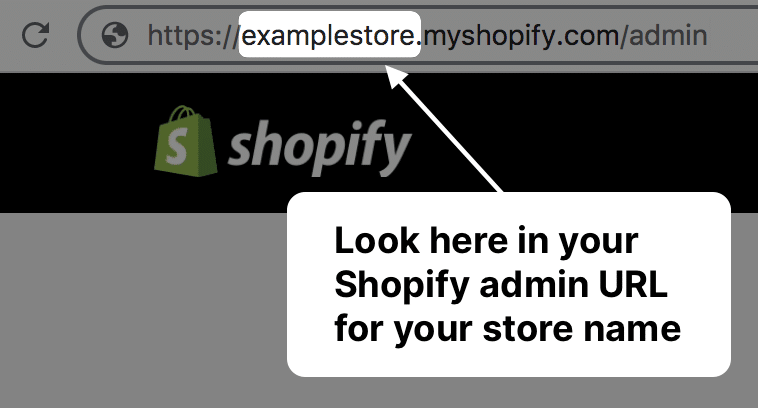
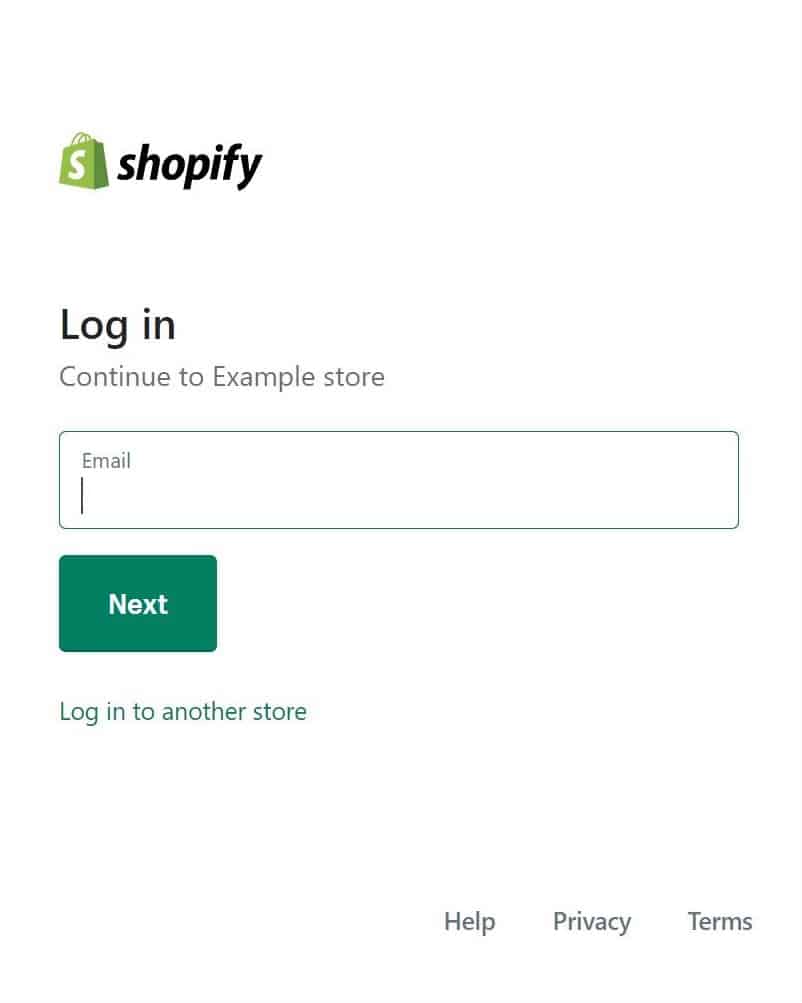

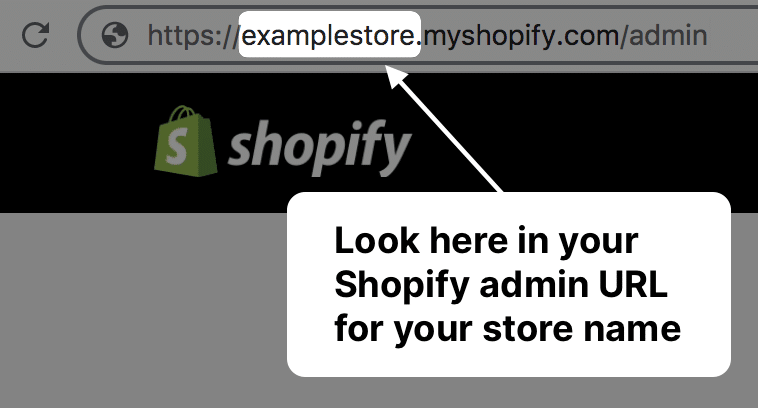
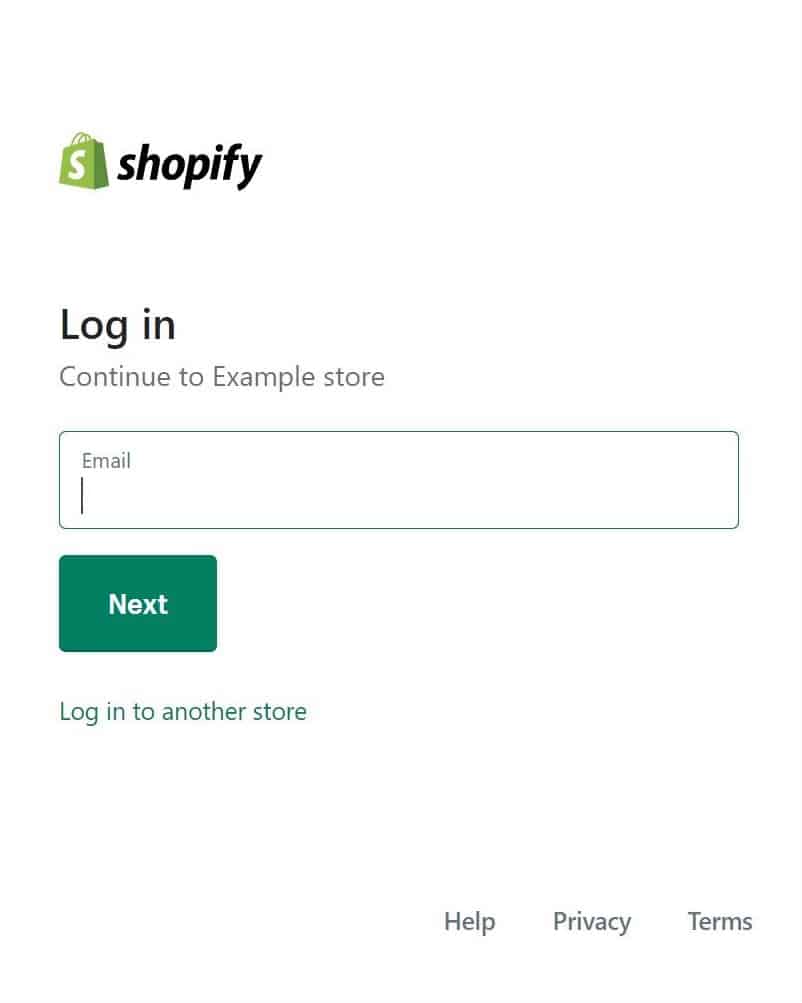
Quick review of Shopify functions and settings
Here are some of the functions that you can use with Nembol and Shopify.
Quantity sync towards Nembol
Nembol can sync your inventory in real-time on up ten Shopify accounts, and all other connected channels.
Edit listings from Shopify – Leading channel
When this function is active, any edit done is Shopify will be pushed to all other connected channels that have “Content update from Nembol” enabled.
Content update from Nembol
The same applies here too: when this function is active, any edits done in Nembol on in the other Shopify store will be automatically copied on this account.
Transfer orders to Shopify
With this function active, orders placed in other connected channels will be transferred to your Shopify backend.
List to Shopify
This section contains settings used when exporting products to Shopify with Nembol.
You can choose to export into a specific collection.
Import from Shopify
These settings apply to importing products. You can filter products by Status and Collection, and choose if you want to import descriptions in HTML format.
Price rules
You can set a differentiated price for this channel only, and activate the Psychological pricing .99 feature to round up the adjusted prices to the nearest .99, making them look better to buyers.
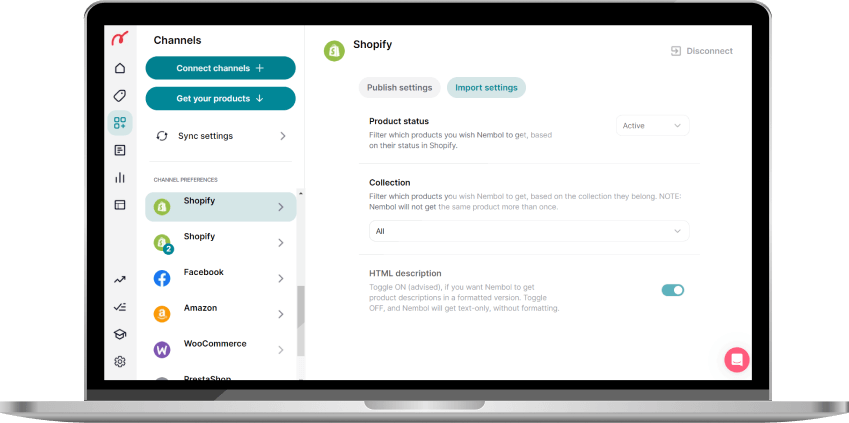
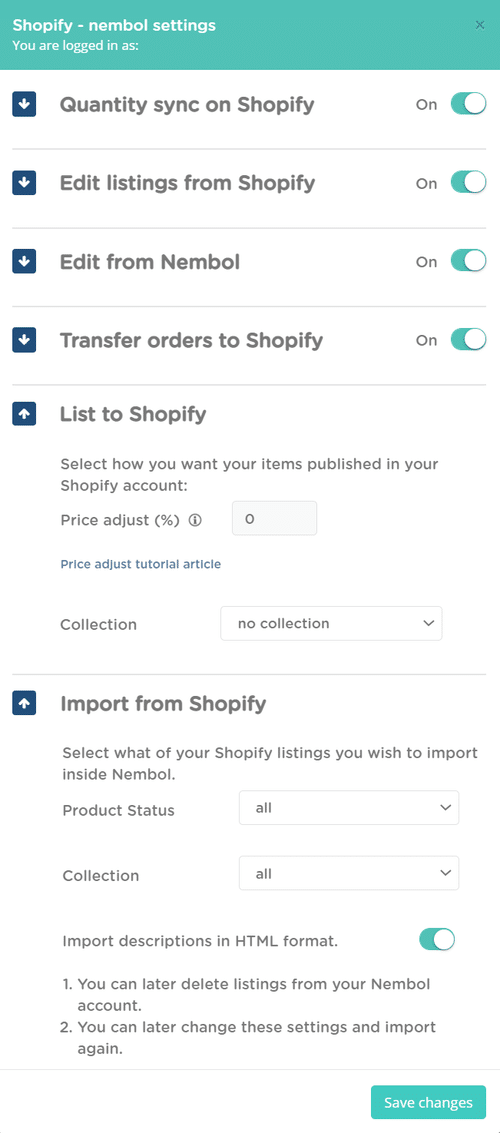
Try Nembol for free: enjoy a 14-day trial
No credit card required
Important notes and common questions
You can’t have the Leading channel active on both your Shopify store
You have to make a choice and decide which Shopify will be your master account. This doesn’t mean that the decision has to be irreversible! If you change your mind, you can substitute the master: simply deactivate the function and re-activate it on the other account.
How can you manually edit your listings, then? Solution: do it in Nembol! Instead of updating your listings in Shopify, manually change prices, titles, and quantities directly in Nembol. It will automatically share the changes across all connected channels.
You can’t transfer orders to both your Shopify stores
The Order Transfer function is available only towards one of your Shopify store. You must make a choice and decide to which Shopify orders will be transferred.
Frequently Asked Questions
How many Shopify stores can I have?
You can have as many Shopify stores as you want. There’s no limit to the number of stores you can create. However, each store requires a separate subscription and time to manage.
Can I manage multiple Shopify stores with one email address?
Yes, you can use the same email address for multiple Shopify accounts. However, each store remains independent and needs to be managed separately unless you use third-party tools like Nembol.
Why should I have more than one Shopify store?
Having multiple Shopify stores lets you target different markets, separate product categories, or test different SEO and marketing strategies. It’s ideal for businesses with diverse goals or global audiences.
How do I sync inventory between two Shopify stores?
To sync inventory across two Shopify stores, you can use inventory management tools like Nembol, which offers real-time sync, centralized edits, and order transfer to your main store. Shopify doesn’t support native syncing between stores.
Can I transfer products between Shopify stores?
As of June 2023, Shopify does not allow product transfer directly between stores. However, apps like Nembol help you connect listings, sync updates, and manage content across multiple stores.